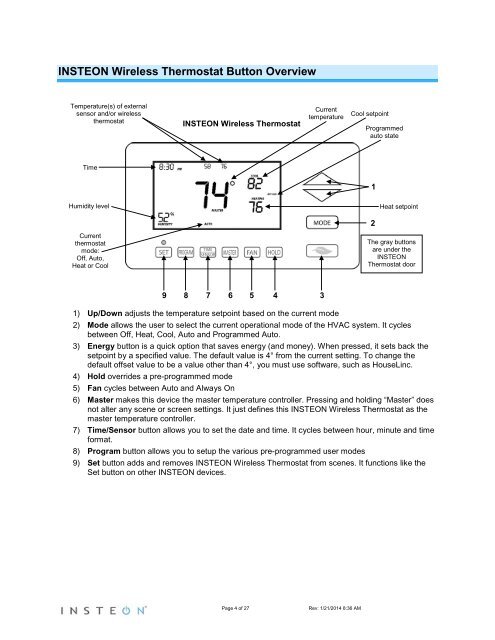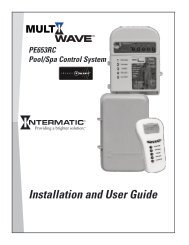TempLinc Owners Manual - Insteon
TempLinc Owners Manual - Insteon
TempLinc Owners Manual - Insteon
Create successful ePaper yourself
Turn your PDF publications into a flip-book with our unique Google optimized e-Paper software.
INSTEON Wireless Thermostat Button Overview<br />
Temperature(s) of external<br />
sensor and/or wireless<br />
thermostat<br />
INSTEON Wireless Thermostat<br />
Current<br />
temperature<br />
Cool setpoint<br />
Programmed<br />
auto state<br />
Time<br />
1<br />
Humidity level<br />
Heat setpoint<br />
2<br />
Current<br />
thermostat<br />
mode:<br />
Off, Auto,<br />
Heat or Cool<br />
The gray buttons<br />
are under the<br />
INSTEON<br />
Thermostat door<br />
9 8 7 6 5 4<br />
3<br />
1) Up/Down adjusts the temperature setpoint based on the current mode<br />
2) Mode allows the user to select the current operational mode of the HVAC system. It cycles<br />
between Off, Heat, Cool, Auto and Programmed Auto.<br />
3) Energy button is a quick option that saves energy (and money). When pressed, it sets back the<br />
setpoint by a specified value. The default value is 4° from the current setting. To change the<br />
default offset value to be a value other than 4°, you must use software, such as HouseLinc.<br />
4) Hold overrides a pre-programmed mode<br />
5) Fan cycles between Auto and Always On<br />
6) Master makes this device the master temperature controller. Pressing and holding “Master” does<br />
not alter any scene or screen settings. It just defines this INSTEON Wireless Thermostat as the<br />
master temperature controller.<br />
7) Time/Sensor button allows you to set the date and time. It cycles between hour, minute and time<br />
format.<br />
8) Program button allows you to setup the various pre-programmed user modes<br />
9) Set button adds and removes INSTEON Wireless Thermostat from scenes. It functions like the<br />
Set button on other INSTEON devices.<br />
Page 4 of 27 Rev: 1/21/2014 8:36 AM