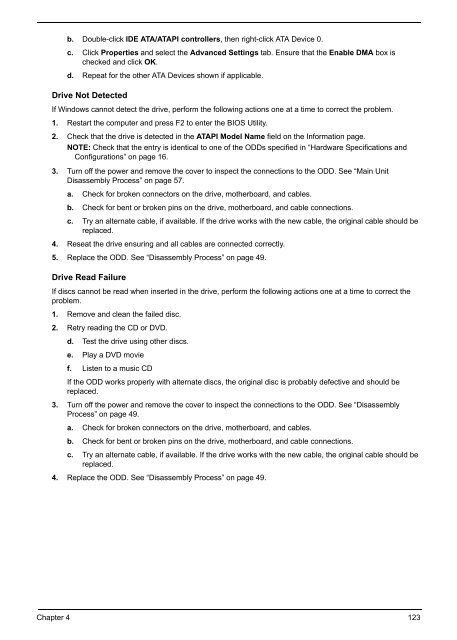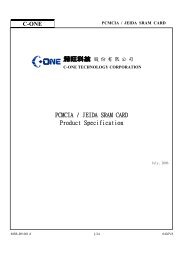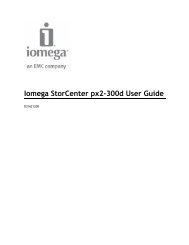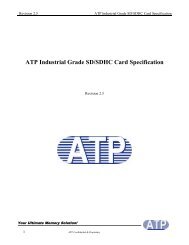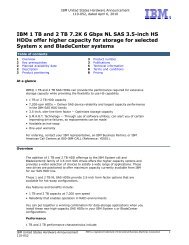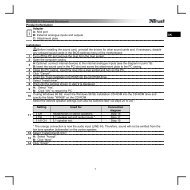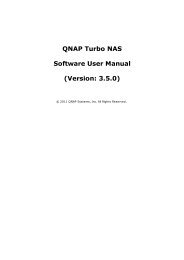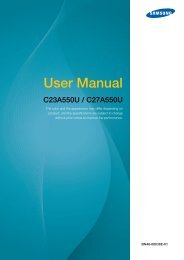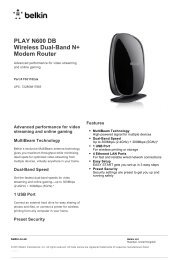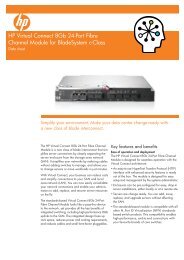Acer Aspire 4252/4552/4552G_SG
Acer Aspire 4252/4552/4552G_SG
Acer Aspire 4252/4552/4552G_SG
Create successful ePaper yourself
Turn your PDF publications into a flip-book with our unique Google optimized e-Paper software.
. Double-click IDE ATA/ATAPI controllers, then right-click ATA Device 0.<br />
c. Click Properties and select the Advanced Settings tab. Ensure that the Enable DMA box is<br />
checked and click OK.<br />
d. Repeat for the other ATA Devices shown if applicable.<br />
Drive Not Detected<br />
If Windows cannot detect the drive, perform the following actions one at a time to correct the problem.<br />
1. Restart the computer and press F2 to enter the BIOS Utility.<br />
2. Check that the drive is detected in the ATAPI Model Name field on the Information page.<br />
NOTE: Check that the entry is identical to one of the ODDs specified in “Hardware Specifications and<br />
Configurations” on page 16.<br />
3. Turn off the power and remove the cover to inspect the connections to the ODD. See “Main Unit<br />
Disassembly Process” on page 57.<br />
a. Check for broken connectors on the drive, motherboard, and cables.<br />
b. Check for bent or broken pins on the drive, motherboard, and cable connections.<br />
c. Try an alternate cable, if available. If the drive works with the new cable, the original cable should be<br />
replaced.<br />
4. Reseat the drive ensuring and all cables are connected correctly.<br />
5. Replace the ODD. See “Disassembly Process” on page 49.<br />
Drive Read Failure<br />
If discs cannot be read when inserted in the drive, perform the following actions one at a time to correct the<br />
problem.<br />
1. Remove and clean the failed disc.<br />
2. Retry reading the CD or DVD.<br />
d. Test the drive using other discs.<br />
e. Play a DVD movie<br />
f. Listen to a music CD<br />
If the ODD works properly with alternate discs, the original disc is probably defective and should be<br />
replaced.<br />
3. Turn off the power and remove the cover to inspect the connections to the ODD. See “Disassembly<br />
Process” on page 49.<br />
a. Check for broken connectors on the drive, motherboard, and cables.<br />
b. Check for bent or broken pins on the drive, motherboard, and cable connections.<br />
c. Try an alternate cable, if available. If the drive works with the new cable, the original cable should be<br />
replaced.<br />
4. Replace the ODD. See “Disassembly Process” on page 49.<br />
Chapter 4 123