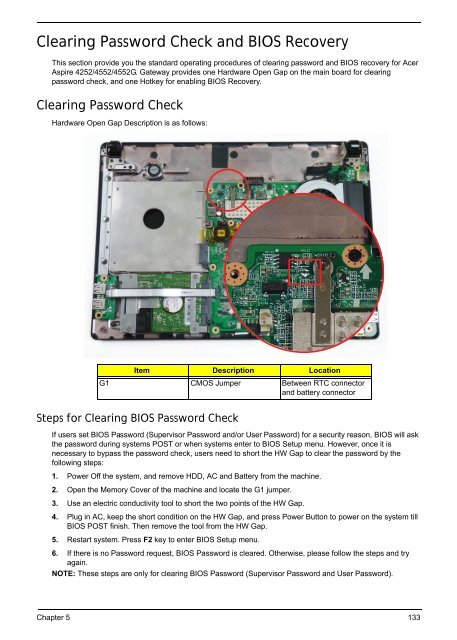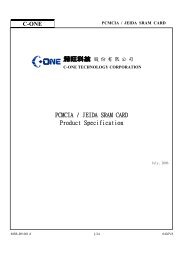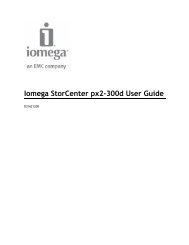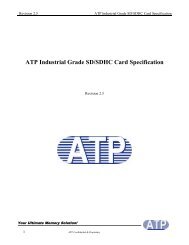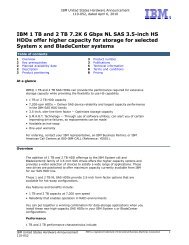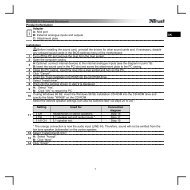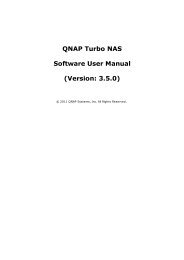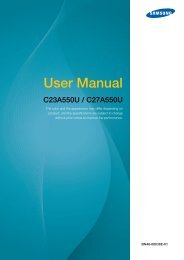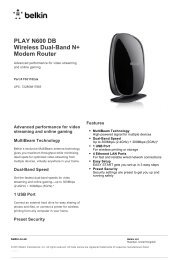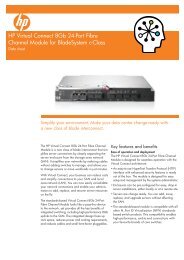Acer Aspire 4252/4552/4552G_SG
Acer Aspire 4252/4552/4552G_SG
Acer Aspire 4252/4552/4552G_SG
You also want an ePaper? Increase the reach of your titles
YUMPU automatically turns print PDFs into web optimized ePapers that Google loves.
Clearing Password Check and BIOS Recovery<br />
This section provide you the standard operating procedures of clearing password and BIOS recovery for <strong>Acer</strong><br />
<strong>Aspire</strong> <strong>4252</strong>/<strong>4552</strong>/<strong>4552</strong>G. Gateway provides one Hardware Open Gap on the main board for clearing<br />
password check, and one Hotkey for enabling BIOS Recovery.<br />
Clearing Password Check<br />
Hardware Open Gap Description is as follows:<br />
Item Description Location<br />
G1 CMOS Jumper Between RTC connector<br />
and battery connector<br />
Steps for Clearing BIOS Password Check<br />
If users set BIOS Password (Supervisor Password and/or User Password) for a security reason, BIOS will ask<br />
the password during systems POST or when systems enter to BIOS Setup menu. However, once it is<br />
necessary to bypass the password check, users need to short the HW Gap to clear the password by the<br />
following steps:<br />
1. Power Off the system, and remove HDD, AC and Battery from the machine.<br />
2. Open the Memory Cover of the machine and locate the G1 jumper.<br />
3. Use an electric conductivity tool to short the two points of the HW Gap.<br />
4. Plug in AC, keep the short condition on the HW Gap, and press Power Button to power on the system till<br />
BIOS POST finish. Then remove the tool from the HW Gap.<br />
5. Restart system. Press F2 key to enter BIOS Setup menu.<br />
6. If there is no Password request, BIOS Password is cleared. Otherwise, please follow the steps and try<br />
again.<br />
NOTE: These steps are only for clearing BIOS Password (Supervisor Password and User Password).<br />
Chapter 5 133