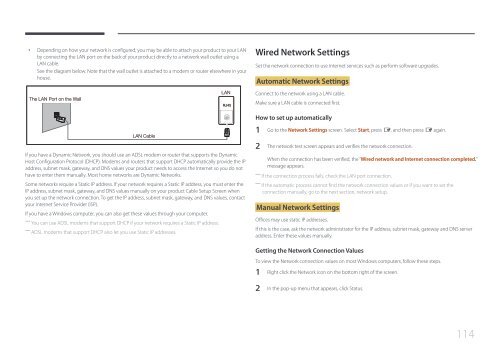Samsung ME40C User Manual - Touch Screens Inc.
Samsung ME40C User Manual - Touch Screens Inc.
Samsung ME40C User Manual - Touch Screens Inc.
You also want an ePaper? Increase the reach of your titles
YUMPU automatically turns print PDFs into web optimized ePapers that Google loves.
••<br />
Depending on how your network is configured, you may be able to attach your product to your LAN<br />
by connecting the LAN port on the back of your product directly to a network wall outlet using a<br />
LAN cable.<br />
See the diagram below. Note that the wall outlet is attached to a modem or router elsewhere in your<br />
house.<br />
The LAN Port on the Wall<br />
LAN<br />
RJ45<br />
Wired Network Settings<br />
Set the network connection to use Internet services such as perform software upgrades.<br />
Automatic Network Settings<br />
Connect to the network using a LAN cable.<br />
Make sure a LAN cable is connected first.<br />
How to set up automatically<br />
LAN Cable<br />
If you have a Dynamic Network, you should use an ADSL modem or router that supports the Dynamic<br />
Host Configuration Protocol (DHCP). Modems and routers that support DHCP automatically provide the IP<br />
address, subnet mask, gateway, and DNS values your product needs to access the Internet so you do not<br />
have to enter them manually. Most home networks are Dynamic Networks.<br />
Some networks require a Static IP address. If your network requires a Static IP address, you must enter the<br />
IP address, subnet mask, gateway, and DNS values manually on your product Cable Setup Screen when<br />
you set up the network connection. To get the IP address, subnet mask, gateway, and DNS values, contact<br />
your Internet Service Provider (ISP).<br />
If you have a Windows computer, you can also get these values through your computer.<br />
――<br />
You can use ADSL modems that support DHCP if your network requires a Static IP address.<br />
――<br />
ADSL modems that support DHCP also let you use Static IP addresses.<br />
1 Go to the Network Settings screen. Select Start, press E, and then press E again.<br />
2 The network test screen appears and verifies the network connection.<br />
When the connection has been verified, the “Wired network and Internet connection completed.”<br />
message appears.<br />
――<br />
If the connection process fails, check the LAN port connection.<br />
――<br />
If the automatic process cannot find the network connection values or if you want to set the<br />
connection manually, go to the next section, network setup.<br />
<strong>Manual</strong> Network Settings<br />
Offices may use static IP addresses.<br />
If this is the case, ask the network administrator for the IP address, subnet mask, gateway and DNS server<br />
address. Enter these values manually.<br />
Getting the Network Connection Values<br />
To view the Network connection values on most Windows computers, follow these steps.<br />
1 Right click the Network icon on the bottom right of the screen.<br />
2 In the pop-up menu that appears, click Status.<br />
114