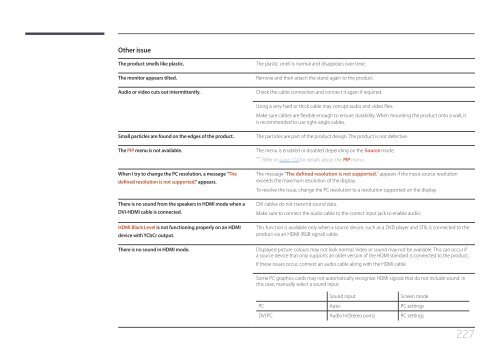Samsung ME40C User Manual - Touch Screens Inc.
Samsung ME40C User Manual - Touch Screens Inc.
Samsung ME40C User Manual - Touch Screens Inc.
Create successful ePaper yourself
Turn your PDF publications into a flip-book with our unique Google optimized e-Paper software.
Other issue<br />
The product smells like plastic.<br />
The monitor appears tilted.<br />
Audio or video cuts out intermittently.<br />
The plastic smell is normal and disappears over time.<br />
Remove and then attach the stand again to the product.<br />
Check the cable connection and connect it again if required.<br />
Using a very hard or thick cable may corrupt audio and video files.<br />
Make sure cables are flexible enough to ensure durability. When mounting the product onto a wall, it<br />
is recommended to use right-angle cables.<br />
Small particles are found on the edges of the product.<br />
The PIP menu is not available.<br />
The particles are part of the product design. The product is not defective.<br />
The menu is enabled or disabled depending on the Source mode.<br />
――<br />
Refer to page 128 for details about the PIP menu.<br />
When I try to change the PC resolution, a message "The<br />
defined resolution is not supported." appears.<br />
There is no sound from the speakers in HDMI mode when a<br />
DVI-HDMI cable is connected.<br />
HDMI Black Level is not functioning properly on an HDMI<br />
device with YCbCr output.<br />
There is no sound in HDMI mode.<br />
The message "The defined resolution is not supported." appears if the input source resolution<br />
exceeds the maximum resolution of the display.<br />
To resolve the issue, change the PC resolution to a resolution supported on the display.<br />
DVI cables do not transmit sound data.<br />
Make sure to connect the audio cable to the correct input jack to enable audio.<br />
This function is available only when a source device, such as a DVD player and STB, is connected to the<br />
product via an HDMI (RGB signal) cable.<br />
Displayed picture colours may not look normal. Video or sound may not be available. This can occur if<br />
a source device that only supports an older version of the HDMI standard is connected to the product.<br />
If these issues occur, connect an audio cable along with the HDMI cable.<br />
Some PC graphics cards may not automatically recognize HDMI signals that do not include sound. In<br />
this case, manually select a sound input.<br />
Sound input<br />
Screen mode<br />
PC Auto PC settings<br />
DVI PC Audio In(Stereo ports) PC settings<br />
227