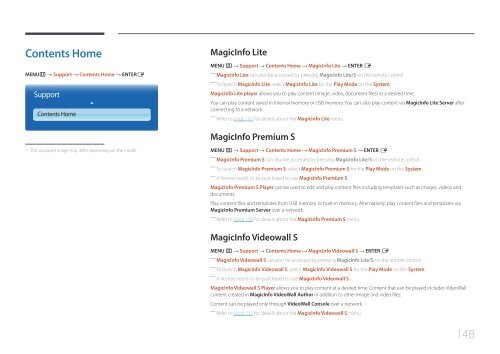Samsung ME40C User Manual - Touch Screens Inc.
Samsung ME40C User Manual - Touch Screens Inc.
Samsung ME40C User Manual - Touch Screens Inc.
You also want an ePaper? Increase the reach of your titles
YUMPU automatically turns print PDFs into web optimized ePapers that Google loves.
Contents Home<br />
MENUm → Support → Contents Home → ENTERE<br />
Support<br />
Contents Home<br />
MagicInfo Lite<br />
MENU m → Support → Contents Home → MagicInfo Lite → ENTER E<br />
――<br />
MagicInfo Lite can also be accessed by pressing MagicInfo Lite/S on the remote control.<br />
――<br />
To launch MagicInfo Lite, select MagicInfo Lite for the Play Mode on the System.<br />
MagicInfo Lite player allows you to play content (image, video, document files) at a desired time.<br />
You can play content saved in Internal memory or USB memory. You can also play content via MagicInfo Lite Server after<br />
connecting to a network.<br />
――<br />
Refer to page 167 for details about the MagicInfo Lite menu.<br />
MagicInfo Premium S<br />
--<br />
The displayed image may differ depending on the model.<br />
MENU m → Support → Contents Home → MagicInfo Premium S → ENTER E<br />
――<br />
MagicInfo Premium S can also be accessed by pressing MagicInfo Lite/S on the remote control.<br />
――<br />
To launch MagicInfo Premium S, select MagicInfo Premium S for the Play Mode on the System.<br />
――<br />
A license needs to be purchased to use MagicInfo Premium S.<br />
MagicInfo Premium S Player can be used to edit and play content files including templates such as images, videos and<br />
documents.<br />
Play content files and templates from USB memory or built-in memory. Alternatively, play content files and templates via<br />
MagicInfo Premium Server over a network.<br />
――<br />
Refer to page 190 for details about the MagicInfo Premium S menu.<br />
MagicInfo Videowall S<br />
MENU m → Support → Contents Home → MagicInfo Videowall S → ENTER E<br />
――<br />
MagicInfo Videowall S can also be accessed by pressing MagicInfo Lite/S on the remote control.<br />
――<br />
To launch MagicInfo Videowall S, select MagicInfo Videowall S for the Play Mode on the System.<br />
――<br />
A license needs to be purchased to use MagicInfo Videowall S.<br />
MagicInfo Videowall S Player allows you to play content at a desired time. Content that can be played includes VideoWall<br />
content created in MagicInfo VideoWall Author in addition to other image and video files.<br />
Content can be played only through VideoWall Console over a network.<br />
――<br />
Refer to page 217 for details about the MagicInfo Videowall S menu.<br />
148