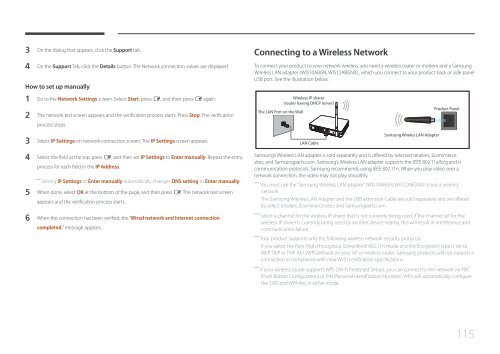Samsung ME40C User Manual - Touch Screens Inc.
Samsung ME40C User Manual - Touch Screens Inc.
Samsung ME40C User Manual - Touch Screens Inc.
You also want an ePaper? Increase the reach of your titles
YUMPU automatically turns print PDFs into web optimized ePapers that Google loves.
3 On the dialog that appears, click the Support tab.<br />
4 On the Support Tab, click the Details button. The Network connection values are displayed.<br />
How to set up manually<br />
Connecting to a Wireless Network<br />
To connect your product to your network wireless, you need a wireless router or modem and a <strong>Samsung</strong><br />
Wireless LAN adapter (WIS10ABGN, WIS12ABGNX) , which you connect to your product back or side panel<br />
USB port. See the illustration below.<br />
1 Go to the Network Settings screen. Select Start, press E, and then press E again.<br />
2 The network test screen appears and the verification process starts. Press Stop. The verification<br />
process stops.<br />
3 Select IP Settings on network connection screen. The IP Settings screen appears.<br />
The LAN Port on the Wall<br />
Wireless IP sharer<br />
(router having DHCP server)<br />
LAN Cable<br />
<strong>Samsung</strong> Wireles LAN Adapter<br />
Product Panel<br />
4 Select the field at the top, press E, and then set IP Settings to Enter manually. Repeat the entry<br />
process for each field in the IP Address.<br />
――<br />
Setting IP Settings to Enter manually automatically changes DNS setting to Enter manually.<br />
5 When done, select OK at the bottom of the page, and then press E. The network test screen<br />
appears and the verification process starts.<br />
6 When the connection has been verified, the “Wired network and Internet connection<br />
completed.” message appears.<br />
<strong>Samsung</strong>’s Wireless LAN adapter is sold separately and is offered by selected retailers, Ecommerce<br />
sites, and <strong>Samsung</strong>parts.com. <strong>Samsung</strong>’s Wireless LAN adapter supports the IEEE 802.11a/b/g and n<br />
communication protocols. <strong>Samsung</strong> recommends using IEEE 802.11n. When you play video over a<br />
network connection, the video may not play smoothly.<br />
――<br />
You must use the “<strong>Samsung</strong> Wireless LAN adapter” (WIS10ABGN, WIS12ABGNX) to use a wireless<br />
network.<br />
The <strong>Samsung</strong> Wireless LAN Adapter and the USB extension Cable are sold separately and are offered<br />
by select retailers, Ecommerce sites, and <strong>Samsung</strong>parts.com.<br />
――<br />
Select a channel for the wireless IP sharer that is not currently being used. If the channel set for the<br />
wireless IP sharer is currently being used by another device nearby, this will result in interference and<br />
communication failure.<br />
――<br />
Your product supports only the following wireless network security protocols.<br />
If you select the Pure High-throughput (Greenfield) 802.11n mode and the Encryption type is set to<br />
WEP, TKIP or TKIP AES (WPS2Mixed) on your AP or wireless router, <strong>Samsung</strong> products will not support a<br />
connection in compliance with new Wi-Fi certification specifications.<br />
― ― If your wireless router supports WPS (Wi-Fi Protected Setup), you can connect to the network via PBC<br />
(Push Button Configuration) or PIN (Personal Identification Number). WPS will automatically configure<br />
the SSID and WPA key in either mode.<br />
115