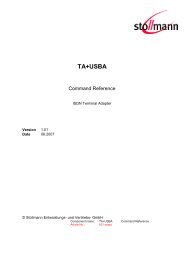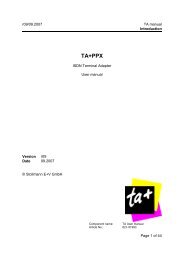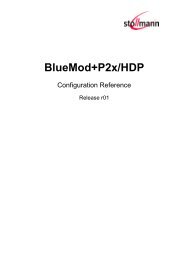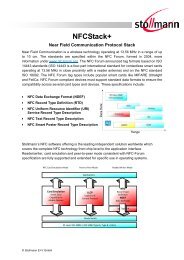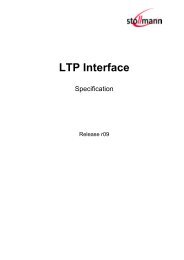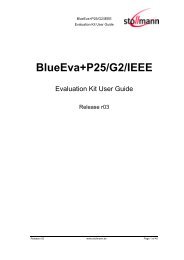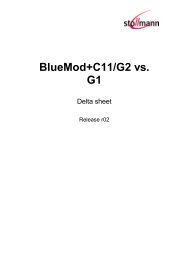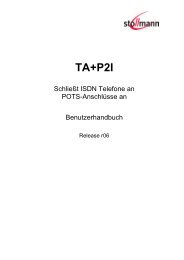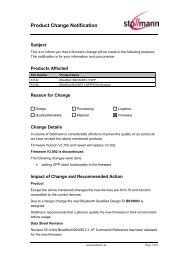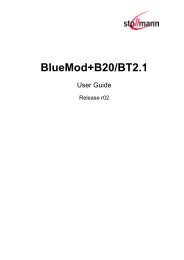AT Command Reference - Stollmann
AT Command Reference - Stollmann
AT Command Reference - Stollmann
Create successful ePaper yourself
Turn your PDF publications into a flip-book with our unique Google optimized e-Paper software.
<strong>Stollmann</strong><br />
E+V GmbH<br />
BlueRS+ - SPP<br />
<strong>AT</strong> <strong>Command</strong> <strong>Reference</strong><br />
remote BlueRS+ responds with a “#” prompt. Now you can configure the remote<br />
BlueRS+ using the <strong>AT</strong> commands (Configurator syntax, without the prefix <strong>AT</strong>**).<br />
The new settings can be stored using the SAVE command and becomes active after<br />
disconnecting the Bluetooth connection. If necessary the remote BlueRS+ can be<br />
reset using the RESET command 9 . After finishing the configuration of the remote<br />
BlueRS+ the Bluetooth connection can be disconnected using the QUIT command.<br />
The configuration port of the BlueRS+ can be disabled using the <strong>AT</strong>**RBACCL=0<br />
command.<br />
Note: The remote Bluetooth connection is disconnected after 60 seconds (default)<br />
inactivity on the serial line (see <strong>AT</strong>**RIDLE).<br />
5 Firmware Update<br />
The firmware can be updated using the <strong>AT</strong>**FLASH command. Before issuing the<br />
command, make sure that the baud rate of the device is set to 115,200 bps<br />
(<strong>AT</strong>**BR=8).<br />
To update the firmware, perform the steps below:<br />
• Set the serial speed to 115,200 bps on the terminal emulation.<br />
• Send the <strong>AT</strong>**FLASH command string to start the firmware update procedure.<br />
• After a few seconds, the following message will be displayed:<br />
“Erasing flash EPROM now. Please wait ...”<br />
• A few seconds later the following message will be displayed:<br />
“Start your XMODEM transfer now (Ctrl-X aborts) ...”<br />
• Start the upload transfer. Search for the firmware file to load into the device and<br />
upload the file using the 1k X-Modem protocol.<br />
Note:<br />
The character “C” received is the request character of the X-Modem protocol. It<br />
will stop being output after the upload procedure has started.<br />
• After loading the complete firmware into flash memory, the device will<br />
automatically perform a reset.<br />
• Make sure the new firmware file is present and enter <strong>AT</strong>I3 to check the firmware<br />
version number.<br />
• Send the following commands to get firmware default values: <strong>AT</strong>&F1&W.<br />
If the firmware update fails for some reason (file upload is interrupted, wrong file<br />
etc.) the device will run in bootloader mode. In this mode, the device responds to all<br />
<strong>AT</strong> commands besides <strong>AT</strong> and <strong>AT</strong>**FLASH with “BOOTLOADER ACTIVE”. Enter<br />
the <strong>AT</strong>**FLASH command again to repeat the firmware update procedure.<br />
9 When executing the RESET command the Bluetooth connection will be disconnected.<br />
Author: ta Date of Saving: 18.01.07 Ref: BlueRS+_<strong>AT</strong>_<strong>Command</strong>_<strong>Reference</strong>.doc Revision: 2.02 Page 48 of 54