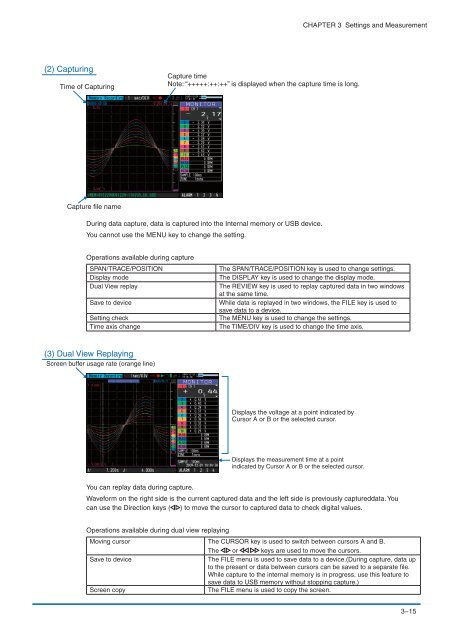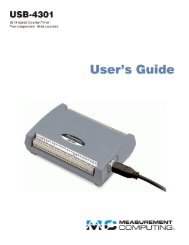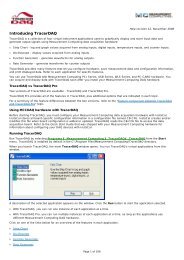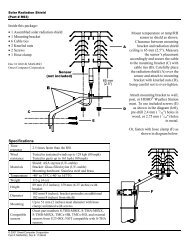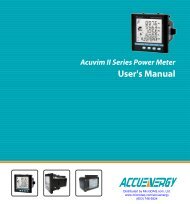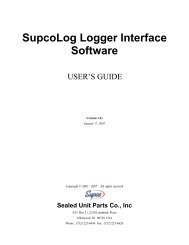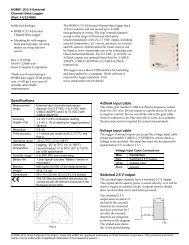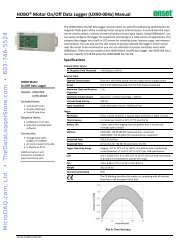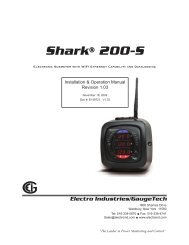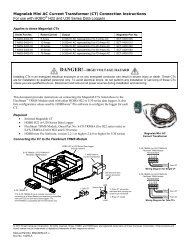USER'S MANUAL - DATAQ Instruments
USER'S MANUAL - DATAQ Instruments
USER'S MANUAL - DATAQ Instruments
Create successful ePaper yourself
Turn your PDF publications into a flip-book with our unique Google optimized e-Paper software.
CHAPTER 3 Settings and Measurement<br />
(2) Capturing<br />
Time of Capturing<br />
Capture time<br />
Note: “+++++:++:++” is displayed when the capture time is long.<br />
Capture file name<br />
During data capture, data is captured into the Internal memory or USB device.<br />
You cannot use the MENU key to change the setting.<br />
Operations available during capture<br />
SPAN/TRACE/POSITION<br />
Display mode<br />
Dual View replay<br />
Save to device<br />
Setting check<br />
Time axis change<br />
The SPAN/TRACE/POSITION key is used to change settings.<br />
The DISPLAY key is used to change the display mode.<br />
The REVIEW key is used to replay captured data in two windows<br />
at the same time.<br />
While data is replayed in two windows, the FILE key is used to<br />
save data to a device.<br />
The MENU key is used to change the settings.<br />
The TIME/DIV key is used to change the time axis.<br />
(3) Dual View Replaying<br />
Screen buffer usage rate (orange line)<br />
Displays the voltage at a point indicated by<br />
Cursor A or B or the selected cursor.<br />
Displays the measurement time at a point<br />
indicated by Cursor A or B or the selected cursor.<br />
You can replay data during capture.<br />
Waveform on the right side is the current captured data and the left side is previously captureddata. You<br />
can use the Direction keys ( ) to move the cursor to captured data to check digital values.<br />
Operations available during dual view replaying<br />
Moving cursor The CURSOR key is used to switch between cursors A and B.<br />
The or keys are used to move the cursors.<br />
Save to device<br />
The FILE menu is used to save data to a device.(During capture, data up<br />
to the present or data between cursors can be saved to a separate file.<br />
While capture to the internal memory is in progress, use this feature to<br />
save data to USB memory without stopping capture.)<br />
Screen copy<br />
The FILE menu is used to copy the screen.<br />
3−15