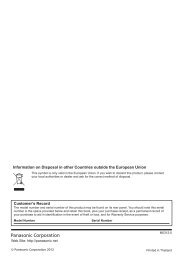4 / 8 Channel D1 Realtime H.264 DVR - Maplin Electronics
4 / 8 Channel D1 Realtime H.264 DVR - Maplin Electronics
4 / 8 Channel D1 Realtime H.264 DVR - Maplin Electronics
Create successful ePaper yourself
Turn your PDF publications into a flip-book with our unique Google optimized e-Paper software.
English<br />
Search: Backup, Event & Log Search<br />
To backup footage:<br />
• Connect a USB flash drive or a USB<br />
HDD to the USB port on the front of<br />
the <strong>DVR</strong><br />
- OR -<br />
• Connect an eSATA HDD to the eSATA<br />
port on the rear of the <strong>DVR</strong>.<br />
• Choose the camera(s) you want to<br />
backup footage from.<br />
• From the Video Type menu, select<br />
the type(s) of video you want to<br />
backup. The options are Manual,<br />
Motion and Schedule.<br />
• Set your Start Time and End Time.<br />
• Select Backup.<br />
The Event Search menu will show you<br />
recordings that were triggered by the<br />
<strong>DVR</strong> detecting motion.<br />
Typically, the majority of recordings<br />
based upon “Events” are likely to be<br />
recordings triggered by the <strong>DVR</strong>’s<br />
motion detection feature.<br />
The search function operates in the same<br />
way as the main playback search: the<br />
only difference is you’ll select an Event<br />
Type rather than a Video Type.<br />
The Log Search screen operates in the<br />
same way as the other search screens,<br />
but is able to access the entire <strong>DVR</strong>’s<br />
event log, not just recorded footage.<br />
If you’re looking for an event which has<br />
no recorded footage associated with it<br />
(such as a lost video signal, hard drive<br />
error, Internet communication problem<br />
or similar) this is where you’ll find it.<br />
17