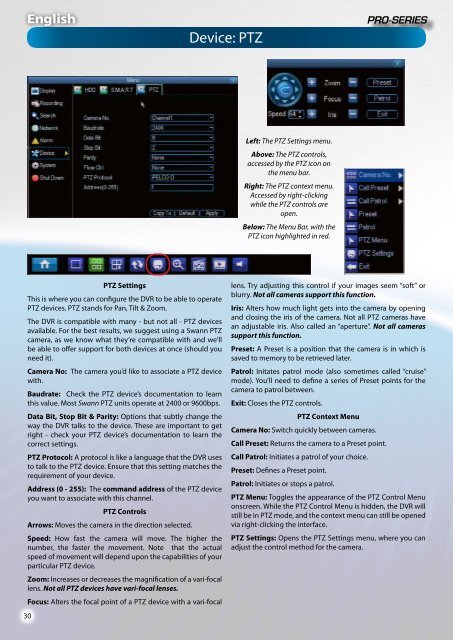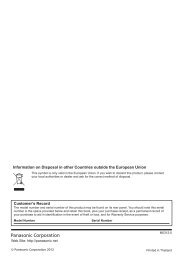4 / 8 Channel D1 Realtime H.264 DVR - Maplin Electronics
4 / 8 Channel D1 Realtime H.264 DVR - Maplin Electronics
4 / 8 Channel D1 Realtime H.264 DVR - Maplin Electronics
You also want an ePaper? Increase the reach of your titles
YUMPU automatically turns print PDFs into web optimized ePapers that Google loves.
English<br />
Device: PTZ<br />
Left: The PTZ Settings menu.<br />
Above: The PTZ controls,<br />
accessed by the PTZ icon on<br />
the menu bar.<br />
Right: The PTZ context menu.<br />
Accessed by right-clicking<br />
while the PTZ controls are<br />
open.<br />
Below: The Menu Bar, with the<br />
PTZ icon highlighted in red.<br />
30<br />
PTZ Settings<br />
This is where you can configure the <strong>DVR</strong> to be able to operate<br />
PTZ devices. PTZ stands for Pan, Tilt & Zoom.<br />
The <strong>DVR</strong> is compatible with many - but not all - PTZ devices<br />
available. For the best results, we suggest using a Swann PTZ<br />
camera, as we know what they’re compatible with and we’ll<br />
be able to offer support for both devices at once (should you<br />
need it).<br />
Camera No: The camera you’d like to associate a PTZ device<br />
with.<br />
Baudrate: Check the PTZ device’s documentation to learn<br />
this value. Most Swann PTZ units operate at 2400 or 9600bps.<br />
Data Bit, Stop Bit & Parity: Options that subtly change the<br />
way the <strong>DVR</strong> talks to the device. These are important to get<br />
right - check your PTZ device’s documentation to learn the<br />
correct settings.<br />
PTZ Protocol: A protocol is like a language that the <strong>DVR</strong> uses<br />
to talk to the PTZ device. Ensure that this setting matches the<br />
requirement of your device.<br />
Address (0 - 255): The command address of the PTZ device<br />
you want to associate with this channel.<br />
PTZ Controls<br />
Arrows: Moves the camera in the direction selected.<br />
Speed: How fast the camera will move. The higher the<br />
number, the faster the movement. Note that the actual<br />
speed of movement will depend upon the capabilities of your<br />
particular PTZ device.<br />
Zoom: Increases or decreases the magnification of a vari-focal<br />
lens. Not all PTZ devices have vari-focal lenses.<br />
Focus: Alters the focal point of a PTZ device with a vari-focal<br />
lens. Try adjusting this control if your images seem “soft” or<br />
blurry. Not all cameras support this function.<br />
Iris: Alters how much light gets into the camera by opening<br />
and closing the iris of the camera. Not all PTZ cameras have<br />
an adjustable iris. Also called an “aperture”. Not all cameras<br />
support this function.<br />
Preset: A Preset is a position that the camera is in which is<br />
saved to memory to be retrieved later.<br />
Patrol: Initates patrol mode (also sometimes called “cruise”<br />
mode). You’ll need to define a series of Preset points for the<br />
camera to patrol between.<br />
Exit: Closes the PTZ controls.<br />
PTZ Context Menu<br />
Camera No: Switch quickly between cameras.<br />
Call Preset: Returns the camera to a Preset point.<br />
Call Patrol: Initiates a patrol of your choice.<br />
Preset: Defines a Preset point.<br />
Patrol: Initiates or stops a patrol.<br />
PTZ Menu: Toggles the appearance of the PTZ Control Menu<br />
onscreen. While the PTZ Control Menu is hidden, the <strong>DVR</strong> will<br />
still be in PTZ mode, and the context menu can still be opened<br />
via right-clicking the interface.<br />
PTZ Settings: Opens the PTZ Settings menu, where you can<br />
adjust the control method for the camera.