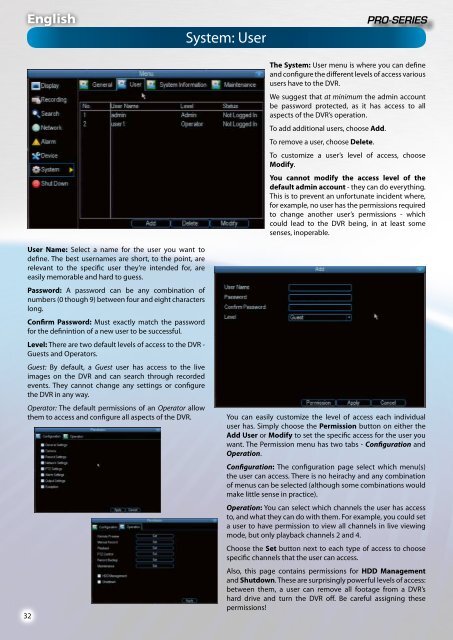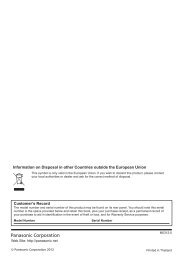4 / 8 Channel D1 Realtime H.264 DVR - Maplin Electronics
4 / 8 Channel D1 Realtime H.264 DVR - Maplin Electronics
4 / 8 Channel D1 Realtime H.264 DVR - Maplin Electronics
You also want an ePaper? Increase the reach of your titles
YUMPU automatically turns print PDFs into web optimized ePapers that Google loves.
English<br />
System: User<br />
The System: User menu is where you can define<br />
and configure the different levels of access various<br />
users have to the <strong>DVR</strong>.<br />
We suggest that at minimum the admin account<br />
be password protected, as it has access to all<br />
aspects of the <strong>DVR</strong>’s operation.<br />
To add additional users, choose Add.<br />
To remove a user, choose Delete.<br />
To customize a user’s level of access, choose<br />
Modify.<br />
You cannot modify the access level of the<br />
default admin account - they can do everything.<br />
This is to prevent an unfortunate incident where,<br />
for example, no user has the permissions required<br />
to change another user’s permissions - which<br />
could lead to the <strong>DVR</strong> being, in at least some<br />
senses, inoperable.<br />
User Name: Select a name for the user you want to<br />
define. The best usernames are short, to the point, are<br />
relevant to the specific user they’re intended for, are<br />
easily memorable and hard to guess.<br />
Password: A password can be any combination of<br />
numbers (0 though 9) between four and eight characters<br />
long.<br />
Confirm Password: Must exactly match the password<br />
for the definintion of a new user to be successful.<br />
Level: There are two default levels of access to the <strong>DVR</strong> -<br />
Guests and Operators.<br />
Guest: By default, a Guest user has access to the live<br />
images on the <strong>DVR</strong> and can search through recorded<br />
events. They cannot change any settings or configure<br />
the <strong>DVR</strong> in any way.<br />
Operator: The default permissions of an Operator allow<br />
them to access and configure all aspects of the <strong>DVR</strong>.<br />
32<br />
You can easily customize the level of access each individual<br />
user has. Simply choose the Permission button on either the<br />
Add User or Modify to set the specific access for the user you<br />
want. The Permission menu has two tabs - Configuration and<br />
Operation.<br />
Configuration: The configuration page select which menu(s)<br />
the user can access. There is no heirachy and any combination<br />
of menus can be selected (although some combinations would<br />
make little sense in practice).<br />
Operation: You can select which channels the user has access<br />
to, and what they can do with them. For example, you could set<br />
a user to have permission to view all channels in live viewing<br />
mode, but only playback channels 2 and 4.<br />
Choose the Set button next to each type of access to choose<br />
specific channels that the user can access.<br />
Also, this page contains permissions for HDD Management<br />
and Shutdown. These are surprisingly powerful levels of access:<br />
between them, a user can remove all footage from a <strong>DVR</strong>’s<br />
hard drive and turn the <strong>DVR</strong> off. Be careful assigning these<br />
permissions!