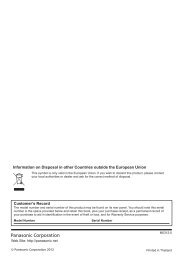4 / 8 Channel D1 Realtime H.264 DVR - Maplin Electronics
4 / 8 Channel D1 Realtime H.264 DVR - Maplin Electronics
4 / 8 Channel D1 Realtime H.264 DVR - Maplin Electronics
Create successful ePaper yourself
Turn your PDF publications into a flip-book with our unique Google optimized e-Paper software.
English<br />
Network: Advanced: DDNS<br />
Static and Dynamic IP Addresses<br />
In much the same way as your home<br />
network can use static or dynamic IP<br />
addresses, many Internet providers<br />
don’t issue (or charge more for) a<br />
static IP address for users. The easiest<br />
way to find out is to contact your<br />
Internet service provider. Alternately,<br />
you can access the www.whatismyip.<br />
com service, make a note of your IP,<br />
then reboot your router/gateway.<br />
This should refresh your Internet<br />
connection. If your IP address stays<br />
the same, you’ve probably got a static<br />
IP address. If it changes, you have a<br />
dynamic IP address.<br />
How do I deal with a dynamic IP address?<br />
One option is to contact your ISP and request a static IP<br />
address. They’ll usually charge a small fee for doing this. It’s<br />
worth noting that not all ISPs offer static IP addresses.<br />
If your ISP does not offer static IP addresses then you can use<br />
a dynamic referencing service. We provide one free of charge.<br />
We recommend using SWANN<strong>DVR</strong> as your DNS service.<br />
This is a free service for Swann <strong>DVR</strong> owners, which we<br />
directly support.<br />
To create an account with SWANN<strong>DVR</strong>, go to:<br />
http://mydvr.swanndvr.com/<br />
and click the Registration button.<br />
Follow the prompts to create your account.<br />
Server: Choose the server that you’re using. The options are<br />
DYNDNS and our own DDNS server, SWANN<strong>DVR</strong>.<br />
Device Domain Name: Enter the host name that you set up in<br />
your DDNS service. This is the address you use to access your<br />
network. For example: yourhostname.swanndvr.net<br />
Username and Password: Here, enter the username and<br />
password you setup with your DDNS server. These do not<br />
have to match your username/password combination in<br />
either your <strong>DVR</strong> or router (for the sake of security, we suggest<br />
making them different).<br />
For Swann<strong>DVR</strong> users: Your username is the email address you<br />
used to register the account. The password is whatever you<br />
selected when you registered.<br />
Network: Advanced: NTP<br />
Particularly important if you’ve enabled<br />
NTP - set this to the time zone where<br />
you happen to be. For example, people<br />
in eastern Australia (Canberra, Sydney<br />
and Melbourne) choose GMT+10:00,<br />
whilst the Eastern Time zone in the<br />
USA and Canada is GMT-05:00. (GMT<br />
stands for Greenwich Mean Time - it’s<br />
the baseline that keeps all the different<br />
time zones in sync.)<br />
NOTE: Some NTP servers are NOT fully<br />
compatible with DST. This may cause<br />
your system to double-count adding<br />
one or removing one more hour than<br />
they should, or cancel each other out.<br />
You may need to intentionally change<br />
your time zone to compensate, or simply<br />
not use NTP and DST simultaneously.<br />
21