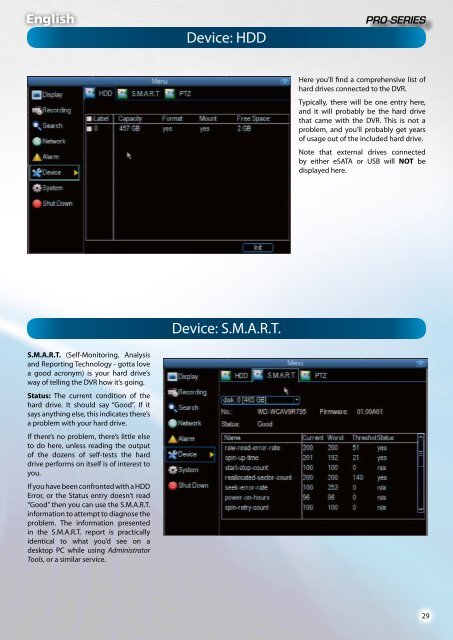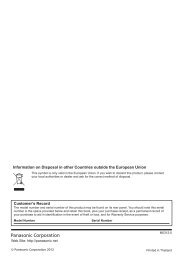4 / 8 Channel D1 Realtime H.264 DVR - Maplin Electronics
4 / 8 Channel D1 Realtime H.264 DVR - Maplin Electronics
4 / 8 Channel D1 Realtime H.264 DVR - Maplin Electronics
Create successful ePaper yourself
Turn your PDF publications into a flip-book with our unique Google optimized e-Paper software.
English<br />
Device: HDD<br />
Here you’ll find a comprehensive list of<br />
hard drives connected to the <strong>DVR</strong>.<br />
Typically, there will be one entry here,<br />
and it will probably be the hard drive<br />
that came with the <strong>DVR</strong>. This is not a<br />
problem, and you’ll probably get years<br />
of usage out of the included hard drive.<br />
Note that external drives connected<br />
by either eSATA or USB will NOT be<br />
displayed here.<br />
Device: S.M.A.R.T.<br />
S.M.A.R.T. (Self-Monitoring, Analysis<br />
and Reporting Technology - gotta love<br />
a good acronym) is your hard drive’s<br />
way of telling the <strong>DVR</strong> how it’s going.<br />
Status: The current condition of the<br />
hard drive. It should say “Good”. If it<br />
says anything else, this indicates there’s<br />
a problem with your hard drive.<br />
If there’s no problem, there’s little else<br />
to do here, unless reading the output<br />
of the dozens of self-tests the hard<br />
drive performs on itself is of interest to<br />
you.<br />
If you have been confronted with a HDD<br />
Error, or the Status entry doesn’t read<br />
“Good” then you can use the S.M.A.R.T.<br />
information to attempt to diagnose the<br />
problem. The information presented<br />
in the S.M.A.R.T. report is practically<br />
identical to what you’d see on a<br />
desktop PC while using Administrator<br />
Tools, or a similar service.<br />
29