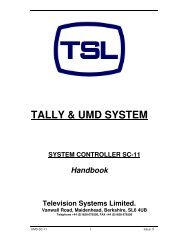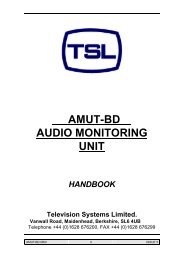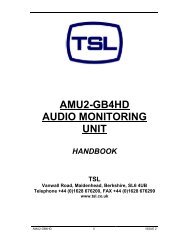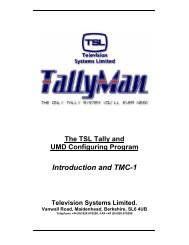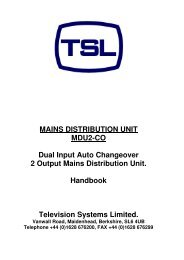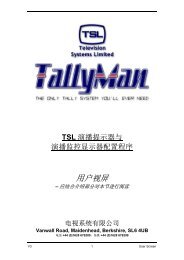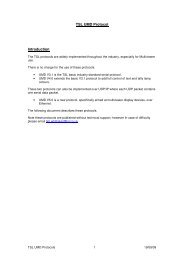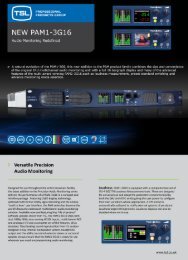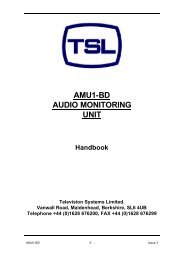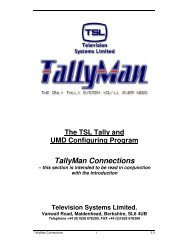Sony - TSL
Sony - TSL
Sony - TSL
You also want an ePaper? Increase the reach of your titles
YUMPU automatically turns print PDFs into web optimized ePapers that Google loves.
2.5.5 Edit Tally Input Attributes – Red (Left) and Green (Right) Tallies and Ext Enable.<br />
This screen allows the setting of red/green tallies and the external enabling of tallies.<br />
External Enable – normally set to<br />
OFF.<br />
When set to ON, tallies will only be<br />
enabled when, typically Pin 32 in<br />
the SC-11, is set low by an external<br />
connection to 0V.<br />
Inspect the Winsoft Properties<br />
information for the Ext Enable pin<br />
on SC-21 systems.<br />
Green Tally – Global Enable<br />
Red and Green Tallies or Left and Right Tallies<br />
Any Tally In may act on a Router Source or Bus. Displays assigned to either a Router Source or Bus may<br />
need to have their left and right tallies split for, for example, to indicate Iso–Recording tally information.<br />
The Left Tally on the hardware is known as a Red Tally in the Winsoft system.<br />
The Right Tally on the UMD hardware is known as a Green Tally in the Winsoft system.<br />
The actual colour of the tallies on the hardware may be set either directly via the UMD’s menu structure or via<br />
the Winsoft program, using the RH mouse click on the display to get to the Attributes > Colour ><br />
Multicolour > Edit Properties dialogue box.<br />
The Edit Tally Input Attributes screen allows Displays associated with routers to have the tally indication split.<br />
This is a similar requirement to splitting tallies under Edit > Tallies > Direct Tally > Edit Direct Tally to<br />
Display Assignment, the important difference being that the Router Sources or Buses are tallied with either<br />
or both a red and a green tally.<br />
WinSoft V 4.2.4.0 32 Issue 5.3