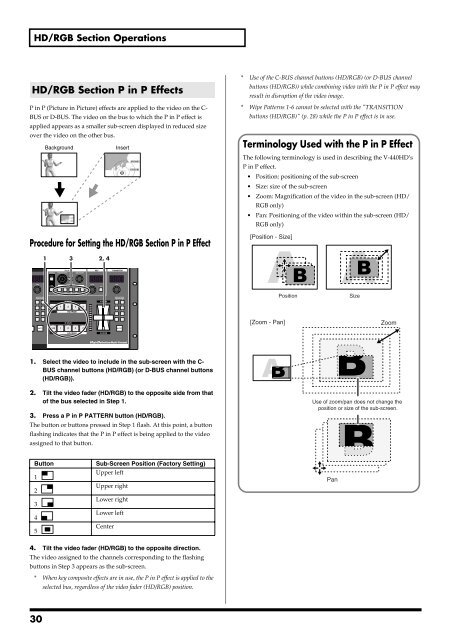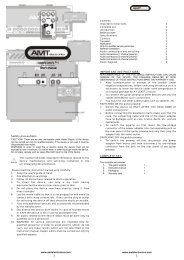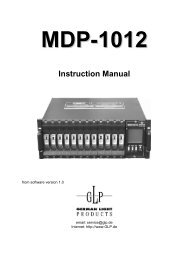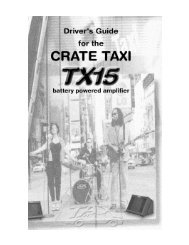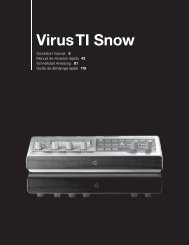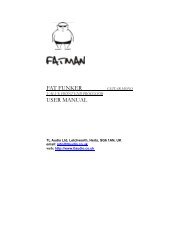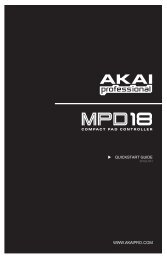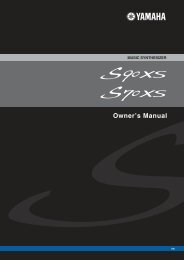Owner's Manual
Owner's Manual
Owner's Manual
You also want an ePaper? Increase the reach of your titles
YUMPU automatically turns print PDFs into web optimized ePapers that Google loves.
HD/RGB Section Operations<br />
HD/RGB Section P in P Effects<br />
P in P (Picture in Picture) effects are applied to the video on the C-<br />
BUS or D-BUS. The video on the bus to which the P in P effect is<br />
applied appears as a smaller sub-screen displayed in reduced size<br />
over the video on the other bus.<br />
Background<br />
Insert<br />
Procedure for Setting the HD/RGB Section P in P Effect<br />
* Use of the C-BUS channel buttons (HD/RGB) (or D-BUS channel<br />
buttons (HD/RGB)) while combining video with the P in P effect may<br />
result in disruption of the video image.<br />
* Wipe Patterns 1-6 cannot be selected with the "TRANSITION<br />
buttons (HD/RGB)" (p. 28) while the P in P effect is in use.<br />
Terminology Used with the P in P Effect<br />
The following terminology is used in describing the V-440HD’s<br />
P in P effect.<br />
• Position: positioning of the sub-screen<br />
• Size: size of the sub-screen<br />
• Zoom: Magnification of the video in the sub-screen (HD/<br />
RGB only)<br />
• Pan: Positioning of the video within the sub-screen (HD/<br />
RGB only)<br />
[Position - Size]<br />
1 3<br />
2, 4<br />
Position<br />
Size<br />
[Zoom - Pan]<br />
Zoom<br />
1. Select the video to include in the sub-screen with the C-<br />
BUS channel buttons (HD/RGB) (or D-BUS channel buttons<br />
(HD/RGB)).<br />
2. Tilt the video fader (HD/RGB) to the opposite side from that<br />
of the bus selected in Step 1.<br />
3. Press a P in P PATTERN button (HD/RGB).<br />
The button or buttons pressed in Step 1 flash. At this point, a button<br />
flashing indicates that the P in P effect is being applied to the video<br />
assigned to that button.<br />
Use of zoom/pan does not change the<br />
position or size of the sub-screen.<br />
Button<br />
1<br />
2<br />
3<br />
4<br />
5<br />
Sub-Screen Position (Factory Setting)<br />
Upper left<br />
Upper right<br />
Lower right<br />
Lower left<br />
Center<br />
Pan<br />
4. Tilt the video fader (HD/RGB) to the opposite direction.<br />
The video assigned to the channels corresponding to the flashing<br />
buttons in Step 3 appears as the sub-screen.<br />
* When key composite effects are in use, the P in P effect is applied to the<br />
selected bus, regardless of the video fader (HD/RGB) position.<br />
30