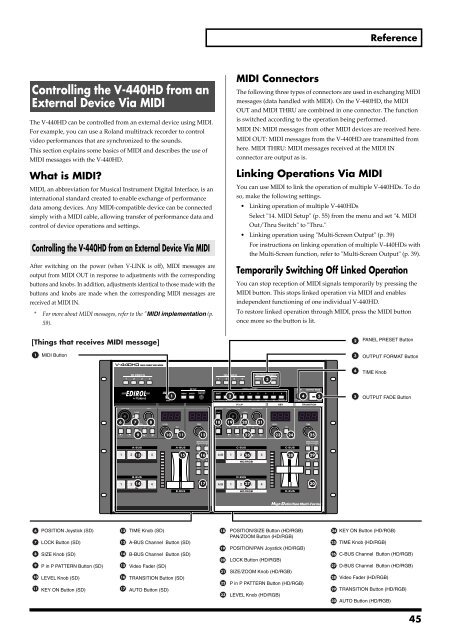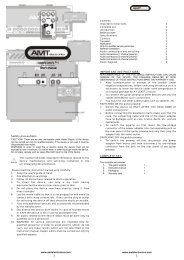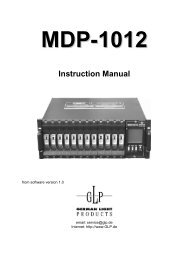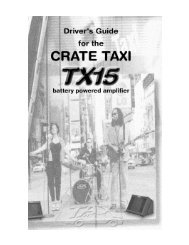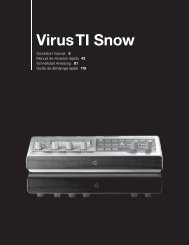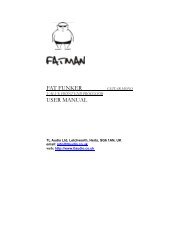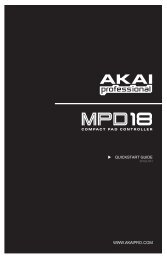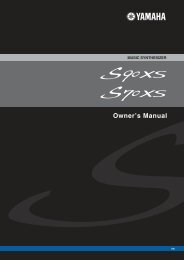Owner's Manual
Owner's Manual
Owner's Manual
You also want an ePaper? Increase the reach of your titles
YUMPU automatically turns print PDFs into web optimized ePapers that Google loves.
Reference<br />
Controlling the V-440HD from an<br />
External Device Via MIDI<br />
The V-440HD can be controlled from an external device using MIDI.<br />
For example, you can use a Roland multitrack recorder to control<br />
video performances that are synchronized to the sounds.<br />
This section explains some basics of MIDI and describes the use of<br />
MIDI messages with the V-440HD.<br />
What is MIDI?<br />
MIDI, an abbreviation for Musical Instrument Digital Interface, is an<br />
international standard created to enable exchange of performance<br />
data among devices. Any MIDI-compatible device can be connected<br />
simply with a MIDI cable, allowing transfer of performance data and<br />
control of device operations and settings.<br />
Controlling the V-440HD from an External Device Via MIDI<br />
After switching on the power (when V-LINK is off), MIDI messages are<br />
output from MIDI OUT in response to adjustments with the corresponding<br />
buttons and knobs. In addition, adjustments identical to those made with the<br />
buttons and knobs are made when the corresponding MIDI messages are<br />
received at MIDI IN.<br />
* For more about MIDI messages, refer to the "MIDI implementation (p.<br />
59).<br />
MIDI Connectors<br />
The following three types of connectors are used in exchanging MIDI<br />
messages (data handled with MIDI). On the V-440HD, the MIDI<br />
OUT and MIDI THRU are combined in one connector. The function<br />
is switched according to the operation being performed.<br />
MIDI IN: MIDI messages from other MIDI devices are received here.<br />
MIDI OUT: MIDI messages from the V-440HD are transmitted from<br />
here. MIDI THRU: MIDI messages received at the MIDI IN<br />
connector are output as is.<br />
Linking Operations Via MIDI<br />
You can use MIDI to link the operation of multiple V-440HDs. To do<br />
so, make the following settings.<br />
• Linking operation of multiple V-440HDs<br />
Select "14. MIDI Setup" (p. 55) from the menu and set "4. MIDI<br />
Out/Thru Switch" to "Thru."<br />
• Linking operation using "Multi-Screen Output" (p. 39)<br />
For instructions on linking operation of multiple V-440HDs with<br />
the Multi-Screen function, refer to "Multi-Screen Output" (p. 39).<br />
Temporarily Switching Off Linked Operation<br />
You can stop reception of MIDI signals temporarily by pressing the<br />
MIDI button. This stops linked operation via MIDI and enables<br />
independent functioning of one individual V-440HD.<br />
To restore linked operation through MIDI, press the MIDI button<br />
once more so the button is lit.<br />
[Things that receives MIDI message]<br />
2<br />
PANEL PRESET Button<br />
1<br />
MIDI Button<br />
3<br />
OUTPUT FORMAT Button<br />
3<br />
4<br />
TIME Knob<br />
1<br />
2<br />
4<br />
5 5<br />
OUTPUT FADE Button<br />
6 7 8<br />
18<br />
19<br />
20 21<br />
9 10<br />
11 12<br />
22 23<br />
24 25<br />
13 15 16<br />
26 28 29<br />
14 17<br />
27 30<br />
6<br />
7<br />
8<br />
9<br />
10<br />
11<br />
POSITION Joystick (SD)<br />
LOCK Button (SD)<br />
SIZE Knob (SD)<br />
P in P PATTERN Button (SD)<br />
LEVEL Knob (SD)<br />
KEY ON Button (SD)<br />
12<br />
13<br />
14<br />
15<br />
16<br />
17<br />
TIME Knob (SD)<br />
A-BUS Channel Button (SD)<br />
B-BUS Channel Button (SD)<br />
Video Fader (SD)<br />
TRANSITION Button (SD)<br />
AUTO Button (SD)<br />
18<br />
19<br />
20<br />
21<br />
22<br />
23<br />
POSITION/SIZE Button (HD/RGB)<br />
PAN/ZOOM Button (HD/RGB)<br />
POSITION/PAN Joystick (HD/RGB)<br />
LOCK Button (HD/RGB)<br />
SIZE/ZOOM Knob (HD/RGB)<br />
P in P PATTERN Button (HD/RGB)<br />
LEVEL Knob (HD/RGB)<br />
24 KEY ON Button (HD/RGB)<br />
25 TIME Knob (HD/RGB)<br />
26 C-BUS Channel Button (HD/RGB)<br />
27 D-BUS Channel Button (HD/RGB)<br />
28 Video Fader (HD/RGB)<br />
29 TRANSITION Button (HD/RGB)<br />
30 AUTO Button (HD/RGB)<br />
45