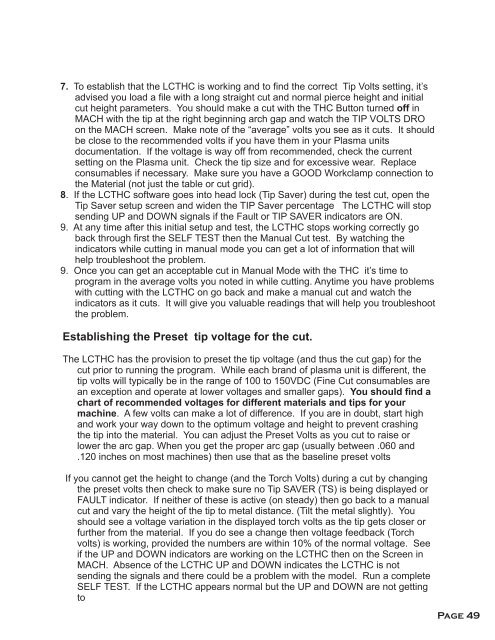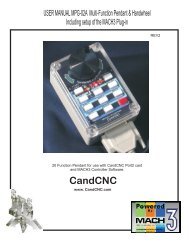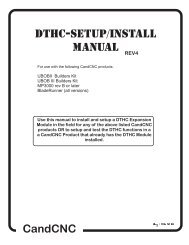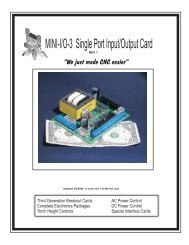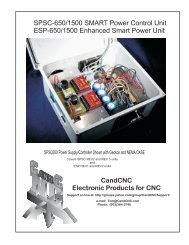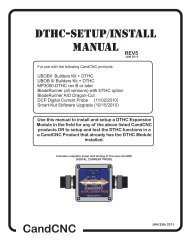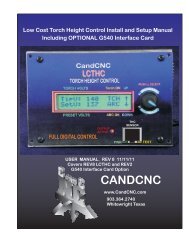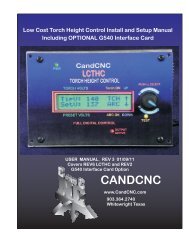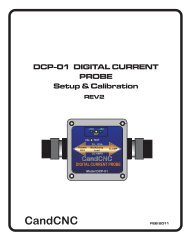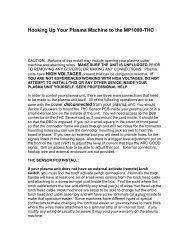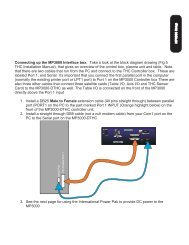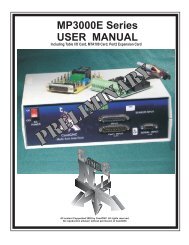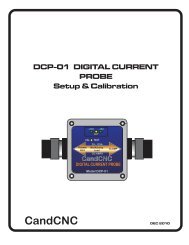Low Cost Torch Height Control Install and Setup Manual - CandCNC
Low Cost Torch Height Control Install and Setup Manual - CandCNC
Low Cost Torch Height Control Install and Setup Manual - CandCNC
Create successful ePaper yourself
Turn your PDF publications into a flip-book with our unique Google optimized e-Paper software.
7. To establish that the LCTHC is working <strong>and</strong> to find the correct Tip Volts setting, it’s<br />
advised you load a file with a long straight cut <strong>and</strong> normal pierce height <strong>and</strong> initial<br />
cut height parameters. You should make a cut with the THC Button turned off in<br />
MACH with the tip at the right beginning arch gap <strong>and</strong> watch the TIP VOLTS DRO<br />
on the MACH screen. Make note of the “average” volts you see as it cuts. It should<br />
be close to the recommended volts if you have them in your Plasma units<br />
documentation. If the voltage is way off from recommended, check the current<br />
setting on the Plasma unit. Check the tip size <strong>and</strong> for excessive wear. Replace<br />
consumables if necessary. Make sure you have a GOOD Workclamp connection to<br />
the Material (not just the table or cut grid).<br />
8. If the LCTHC software goes into head lock (Tip Saver) during the test cut, open the<br />
Tip Saver setup screen <strong>and</strong> widen the TIP Saver percentage The LCTHC will stop<br />
sending UP <strong>and</strong> DOWN signals if the Fault or TIP SAVER indicators are ON.<br />
9. At any time after this initial setup <strong>and</strong> test, the LCTHC stops working correctly go<br />
back through first the SELF TEST then the <strong>Manual</strong> Cut test. By watching the<br />
indicators while cutting in manual mode you can get a lot of information that will<br />
help troubleshoot the problem.<br />
9. Once you can get an acceptable cut in <strong>Manual</strong> Mode with the THC it’s time to<br />
program in the average volts you noted in while cutting. Anytime you have problems<br />
with cutting with the LCTHC on go back <strong>and</strong> make a manual cut <strong>and</strong> watch the<br />
indicators as it cuts. It will give you valuable readings that will help you troubleshoot<br />
the problem.<br />
Establishing the Preset tip voltage for the cut.<br />
The LCTHC has the provision to preset the tip voltage (<strong>and</strong> thus the cut gap) for the<br />
cut prior to running the program. While each br<strong>and</strong> of plasma unit is different, the<br />
tip volts will typically be in the range of 100 to 150VDC (Fine Cut consumables are<br />
an exception <strong>and</strong> operate at lower voltages <strong>and</strong> smaller gaps). You should find a<br />
chart of recommended voltages for different materials <strong>and</strong> tips for your<br />
machine. A few volts can make a lot of difference. If you are in doubt, start high<br />
<strong>and</strong> work your way down to the optimum voltage <strong>and</strong> height to prevent crashing<br />
the tip into the material. You can adjust the Preset Volts as you cut to raise or<br />
lower the arc gap. When you get the proper arc gap (usually between .060 <strong>and</strong><br />
.120 inches on most machines) then use that as the baseline preset volts<br />
If you cannot get the height to change (<strong>and</strong> the <strong>Torch</strong> Volts) during a cut by changing<br />
the preset volts then check to make sure no Tip SAVER (TS) is being displayed or<br />
FAULT indicator. If neither of these is active (on steady) then go back to a manual<br />
cut <strong>and</strong> vary the height of the tip to metal distance. (Tilt the metal slightly). You<br />
should see a voltage variation in the displayed torch volts as the tip gets closer or<br />
further from the material. If you do see a change then voltage feedback (<strong>Torch</strong><br />
volts) is working, provided the numbers are within 10% of the normal voltage. See<br />
if the UP <strong>and</strong> DOWN indicators are working on the LCTHC then on the Screen in<br />
MACH. Absence of the LCTHC UP <strong>and</strong> DOWN indicates the LCTHC is not<br />
sending the signals <strong>and</strong> there could be a problem with the model. Run a complete<br />
SELF TEST. If the LCTHC appears normal but the UP <strong>and</strong> DOWN are not getting<br />
to<br />
Page 49