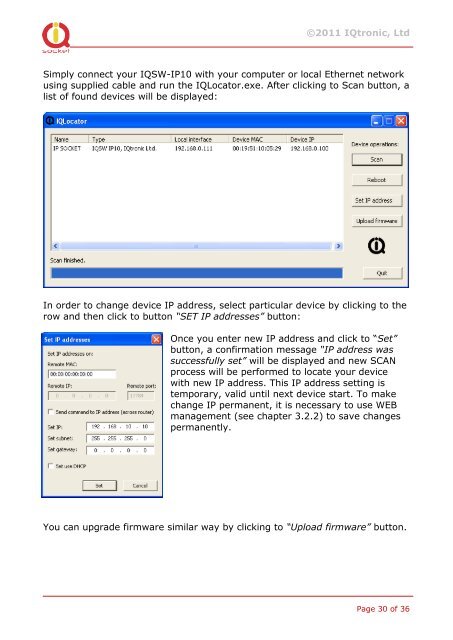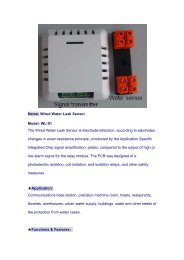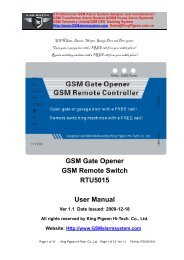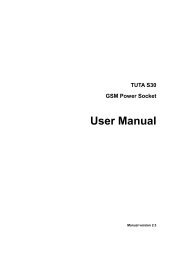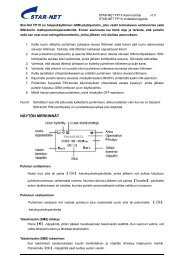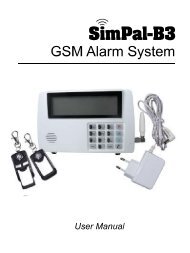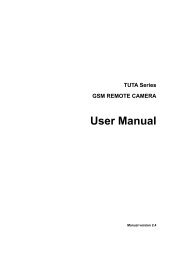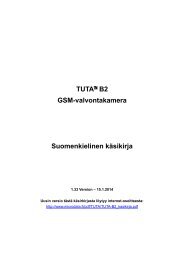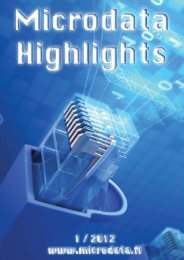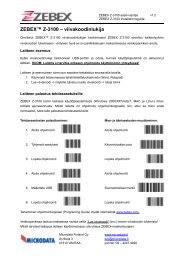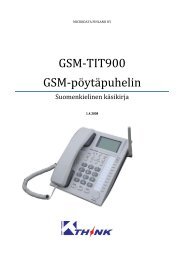User Guide IQSocket IQSW-IP10
User Guide IQSocket IQSW-IP10
User Guide IQSocket IQSW-IP10
Create successful ePaper yourself
Turn your PDF publications into a flip-book with our unique Google optimized e-Paper software.
©2011 IQtronic, Ltd<br />
Simply connect your <strong>IQSW</strong>-<strong>IP10</strong> with your computer or local Ethernet network<br />
using supplied cable and run the IQLocator.exe. After clicking to Scan button, a<br />
list of found devices will be displayed:<br />
In order to change device IP address, select particular device by clicking to the<br />
row and then click to button “SET IP addresses” button:<br />
Once you enter new IP address and click to “Set”<br />
button, a confirmation message “IP address was<br />
successfully set” will be displayed and new SCAN<br />
process will be performed to locate your device<br />
with new IP address. This IP address setting is<br />
temporary, valid until next device start. To make<br />
change IP permanent, it is necessary to use WEB<br />
management (see chapter 3.2.2) to save changes<br />
permanently.<br />
You can upgrade firmware similar way by clicking to “Upload firmware” button.<br />
Page 30 of 36