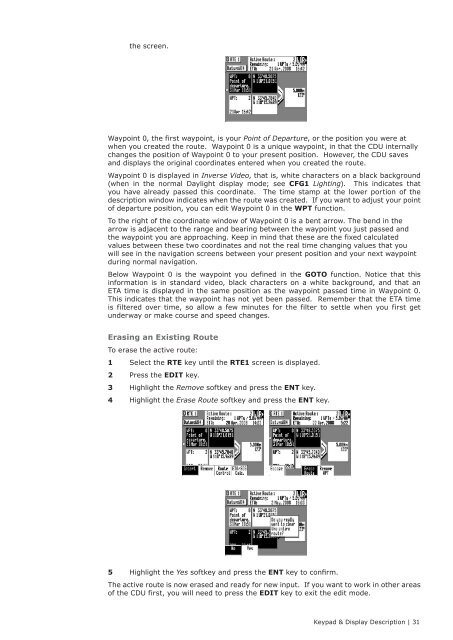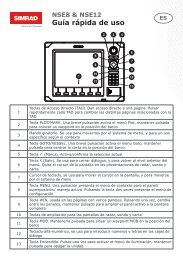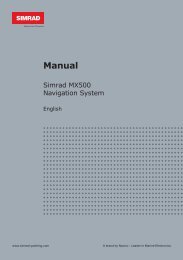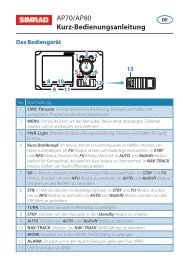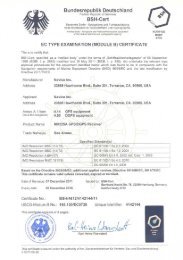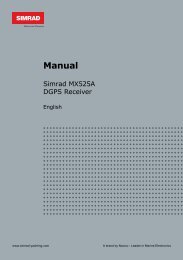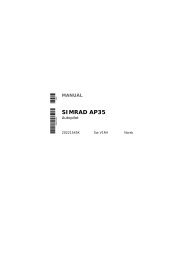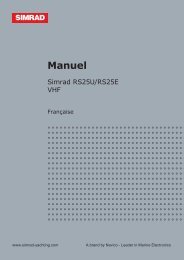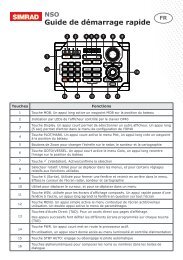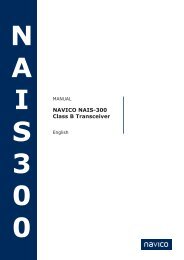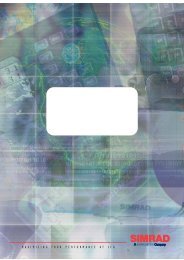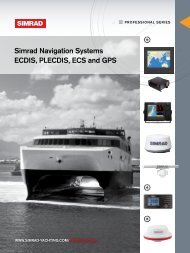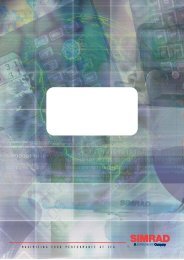MX510/MX512 Operator & Installation Manual - Simrad Professional ...
MX510/MX512 Operator & Installation Manual - Simrad Professional ...
MX510/MX512 Operator & Installation Manual - Simrad Professional ...
You also want an ePaper? Increase the reach of your titles
YUMPU automatically turns print PDFs into web optimized ePapers that Google loves.
the screen.<br />
Waypoint 0, the first waypoint, is your Point of Departure, or the position you were at<br />
when you created the route. Waypoint 0 is a unique waypoint, in that the CDU internally<br />
changes the position of Waypoint 0 to your present position. However, the CDU saves<br />
and displays the original coordinates entered when you created the route.<br />
Waypoint 0 is displayed in Inverse Video, that is, white characters on a black background<br />
(when in the normal Daylight display mode; see CFG1 Lighting). This indicates that<br />
you have already passed this coordinate. The time stamp at the lower portion of the<br />
description window indicates when the route was created. If you want to adjust your point<br />
of departure position, you can edit Waypoint 0 in the WPT function.<br />
To the right of the coordinate window of Waypoint 0 is a bent arrow. The bend in the<br />
arrow is adjacent to the range and bearing between the waypoint you just passed and<br />
the waypoint you are approaching. Keep in mind that these are the fixed calculated<br />
values between these two coordinates and not the real time changing values that you<br />
will see in the navigation screens between your present position and your next waypoint<br />
during normal navigation.<br />
Below Waypoint 0 is the waypoint you defined in the GOTO function. Notice that this<br />
information is in standard video, black characters on a white background, and that an<br />
ETA time is displayed in the same position as the waypoint passed time in Waypoint 0.<br />
This indicates that the waypoint has not yet been passed. Remember that the ETA time<br />
is filtered over time, so allow a few minutes for the filter to settle when you first get<br />
underway or make course and speed changes.<br />
Erasing an Existing Route<br />
To erase the active route:<br />
1 Select the RTE key until the RTE1 screen is displayed.<br />
2 Press the EDIT key.<br />
3 Highlight the Remove softkey and press the ENT key.<br />
4 Highlight the Erase Route softkey and press the ENT key.<br />
5 Highlight the Yes softkey and press the ENT key to confirm.<br />
The active route is now erased and ready for new input. If you want to work in other areas<br />
of the CDU first, you will need to press the EDIT key to exit the edit mode.<br />
Keypad & Display Description | 31