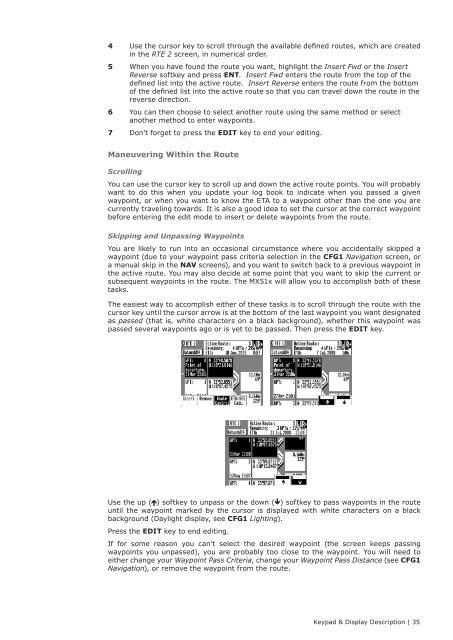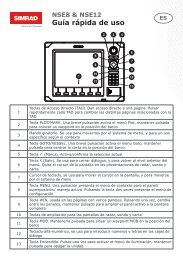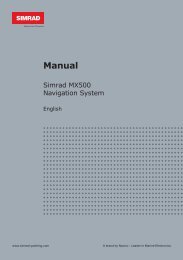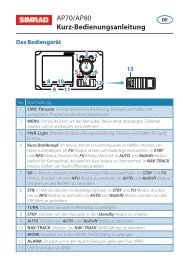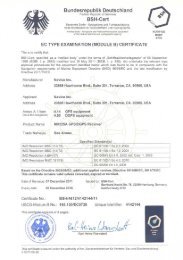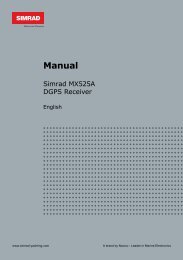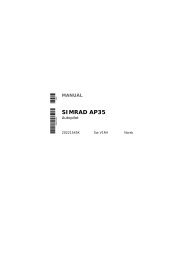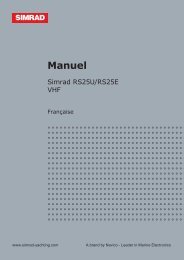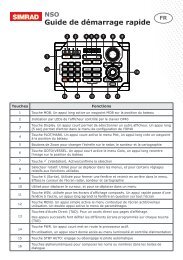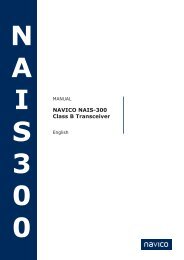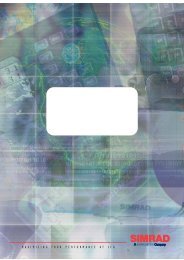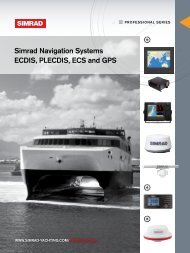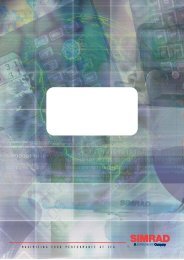MX510/MX512 Operator & Installation Manual - Simrad Professional ...
MX510/MX512 Operator & Installation Manual - Simrad Professional ...
MX510/MX512 Operator & Installation Manual - Simrad Professional ...
You also want an ePaper? Increase the reach of your titles
YUMPU automatically turns print PDFs into web optimized ePapers that Google loves.
4 Use the cursor key to scroll through the available defined routes, which are created<br />
in the RTE 2 screen, in numerical order.<br />
5 When you have found the route you want, highlight the Insert Fwd or the Insert<br />
Reverse softkey and press ENT. Insert Fwd enters the route from the top of the<br />
defined list into the active route. Insert Reverse enters the route from the bottom<br />
of the defined list into the active route so that you can travel down the route in the<br />
reverse direction.<br />
6 You can then choose to select another route using the same method or select<br />
another method to enter waypoints.<br />
7 Don’t forget to press the EDIT key to end your editing.<br />
Maneuvering Within the Route<br />
Scrolling<br />
You can use the cursor key to scroll up and down the active route points. You will probably<br />
want to do this when you update your log book to indicate when you passed a given<br />
waypoint, or when you want to know the ETA to a waypoint other than the one you are<br />
currently traveling towards. It is also a good idea to set the cursor at the correct waypoint<br />
before entering the edit mode to insert or delete waypoints from the route.<br />
Skipping and Unpassing Waypoints<br />
You are likely to run into an occasional circumstance where you accidentally skipped a<br />
waypoint (due to your waypoint pass criteria selection in the CFG1 Navigation screen, or<br />
a manual skip in the NAV screens), and you want to switch back to a previous waypoint in<br />
the active route. You may also decide at some point that you want to skip the current or<br />
subsequent waypoints in the route. The MX51x will allow you to accomplish both of these<br />
tasks.<br />
The easiest way to accomplish either of these tasks is to scroll through the route with the<br />
cursor key until the cursor arrow is at the bottom of the last waypoint you want designated<br />
as passed (that is, white characters on a black background), whether this waypoint was<br />
passed several waypoints ago or is yet to be passed. Then press the EDIT key.<br />
Use the up () softkey to unpass or the down () softkey to pass waypoints in the route<br />
until the waypoint marked by the cursor is displayed with white characters on a black<br />
background (Daylight display, see CFG1 Lighting).<br />
Press the EDIT key to end editing.<br />
If for some reason you can’t select the desired waypoint (the screen keeps passing<br />
waypoints you unpassed), you are probably too close to the waypoint. You will need to<br />
either change your Waypoint Pass Criteria, change your Waypoint Pass Distance (see CFG1<br />
Navigation), or remove the waypoint from the route.<br />
Keypad & Display Description | 35