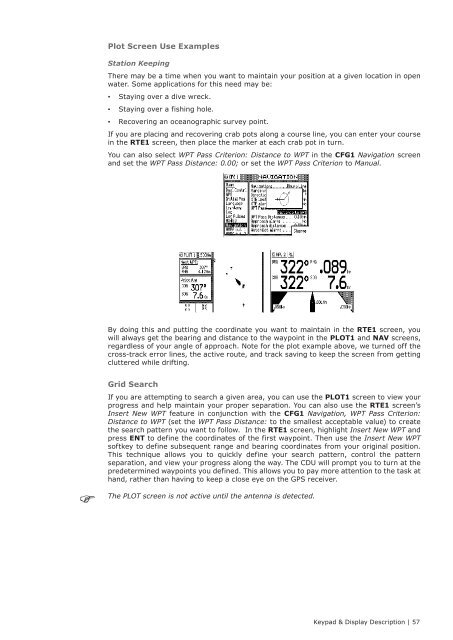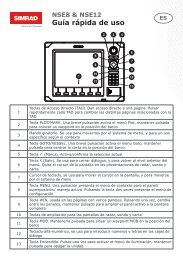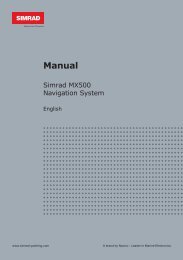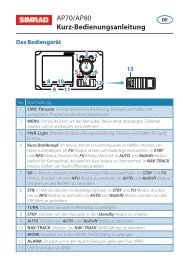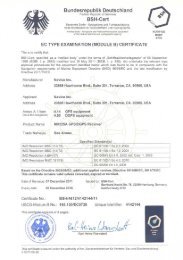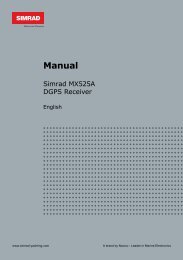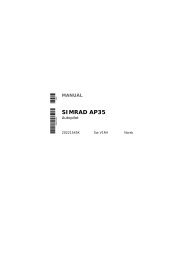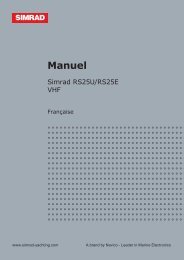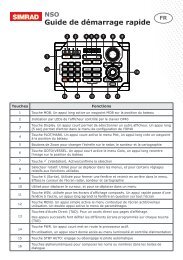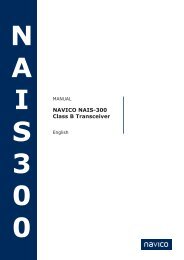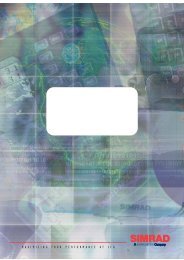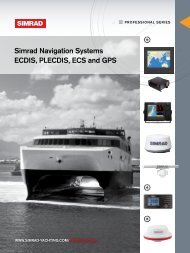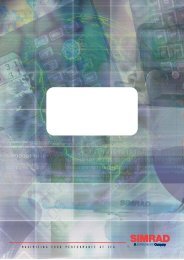MX510/MX512 Operator & Installation Manual - Simrad Professional ...
MX510/MX512 Operator & Installation Manual - Simrad Professional ...
MX510/MX512 Operator & Installation Manual - Simrad Professional ...
You also want an ePaper? Increase the reach of your titles
YUMPU automatically turns print PDFs into web optimized ePapers that Google loves.
Plot Screen Use Examples<br />
Station Keeping<br />
There may be a time when you want to maintain your position at a given location in open<br />
water. Some applications for this need may be:<br />
••<br />
••<br />
Staying over a dive wreck.<br />
Staying over a fishing hole.<br />
•• Recovering an oceanographic survey point.<br />
If you are placing and recovering crab pots along a course line, you can enter your course<br />
in the RTE1 screen, then place the marker at each crab pot in turn.<br />
You can also select WPT Pass Criterion: Distance to WPT in the CFG1 Navigation screen<br />
and set the WPT Pass Distance: 0.00; or set the WPT Pass Criterion to <strong>Manual</strong>.<br />
By doing this and putting the coordinate you want to maintain in the RTE1 screen, you<br />
will always get the bearing and distance to the waypoint in the PLOT1 and NAV screens,<br />
regardless of your angle of approach. Note for the plot example above, we turned off the<br />
cross-track error lines, the active route, and track saving to keep the screen from getting<br />
cluttered while drifting.<br />
Grid Search<br />
If you are attempting to search a given area, you can use the PLOT1 screen to view your<br />
progress and help maintain your proper separation. You can also use the RTE1 screen’s<br />
Insert New WPT feature in conjunction with the CFG1 Navigation, WPT Pass Criterion:<br />
Distance to WPT (set the WPT Pass Distance: to the smallest acceptable value) to create<br />
the search pattern you want to follow. In the RTE1 screen, highlight Insert New WPT and<br />
press ENT to define the coordinates of the first waypoint. Then use the Insert New WPT<br />
softkey to define subsequent range and bearing coordinates from your original position.<br />
This technique allows you to quickly define your search pattern, control the pattern<br />
separation, and view your progress along the way. The CDU will prompt you to turn at the<br />
predetermined waypoints you defined. This allows you to pay more attention to the task at<br />
hand, rather than having to keep a close eye on the GPS receiver.<br />
The PLOT screen is not active until the antenna is detected.<br />
Keypad & Display Description | 57