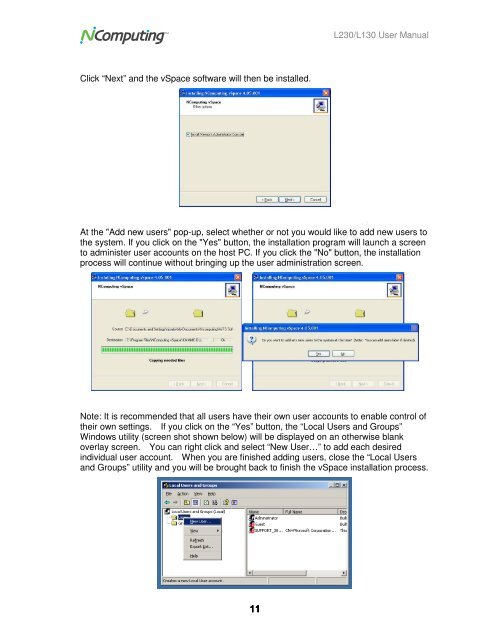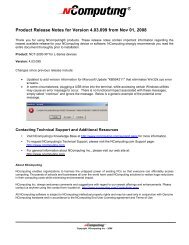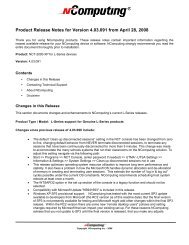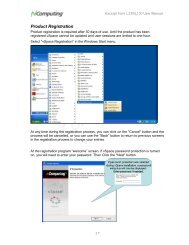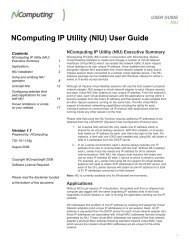L230 and L130 Access Devices with vSpaceTM User Guide
L230 and L130 Access Devices with vSpaceTM User Guide
L230 and L130 Access Devices with vSpaceTM User Guide
Create successful ePaper yourself
Turn your PDF publications into a flip-book with our unique Google optimized e-Paper software.
<strong>L230</strong>/<strong>L130</strong> <strong>User</strong> Manual<br />
Click “Next” <strong>and</strong> the vSpace software will then be installed.<br />
At the "Add new users" pop-up, select whether or not you would like to add new users to<br />
the system. If you click on the "Yes" button, the installation program will launch a screen<br />
to administer user accounts on the host PC. If you click the "No" button, the installation<br />
process will continue <strong>with</strong>out bringing up the user administration screen.<br />
Note: It is recommended that all users have their own user accounts to enable control of<br />
their own settings. If you click on the “Yes” button, the “Local <strong>User</strong>s <strong>and</strong> Groups”<br />
Windows utility (screen shot shown below) will be displayed on an otherwise blank<br />
overlay screen. You can right click <strong>and</strong> select “New <strong>User</strong>…” to add each desired<br />
individual user account. When you are finished adding users, close the “Local <strong>User</strong>s<br />
<strong>and</strong> Groups” utility <strong>and</strong> you will be brought back to finish the vSpace installation process.<br />
11