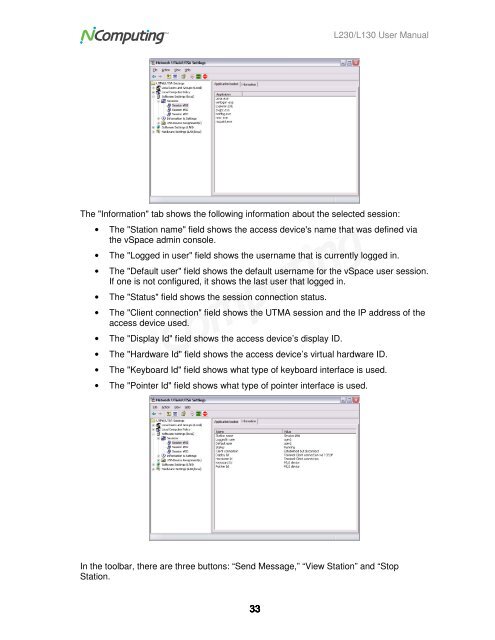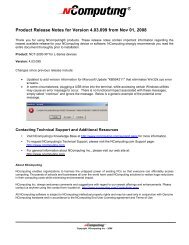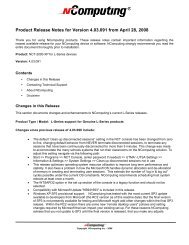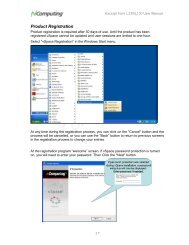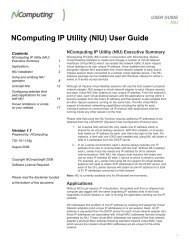L230 and L130 Access Devices with vSpaceTM User Guide
L230 and L130 Access Devices with vSpaceTM User Guide
L230 and L130 Access Devices with vSpaceTM User Guide
Create successful ePaper yourself
Turn your PDF publications into a flip-book with our unique Google optimized e-Paper software.
<strong>L230</strong>/<strong>L130</strong> <strong>User</strong> Manual<br />
The "Information" tab shows the following information about the selected session:<br />
• The "Station name" field shows the access device's name that was defined via<br />
the vSpace admin console.<br />
• The "Logged in user" field shows the username that is currently logged in.<br />
• The "Default user" field shows the default username for the vSpace user session.<br />
If one is not configured, it shows the last user that logged in.<br />
• The "Status" field shows the session connection status.<br />
• The "Client connection" field shows the UTMA session <strong>and</strong> the IP address of the<br />
access device used.<br />
• The "Display Id" field shows the access device’s display ID.<br />
• The "Hardware Id" field shows the access device’s virtual hardware ID.<br />
• The "Keyboard Id" field shows what type of keyboard interface is used.<br />
• The "Pointer Id" field shows what type of pointer interface is used.<br />
In the toolbar, there are three buttons: “Send Message,” “View Station” <strong>and</strong> “Stop<br />
Station.<br />
33