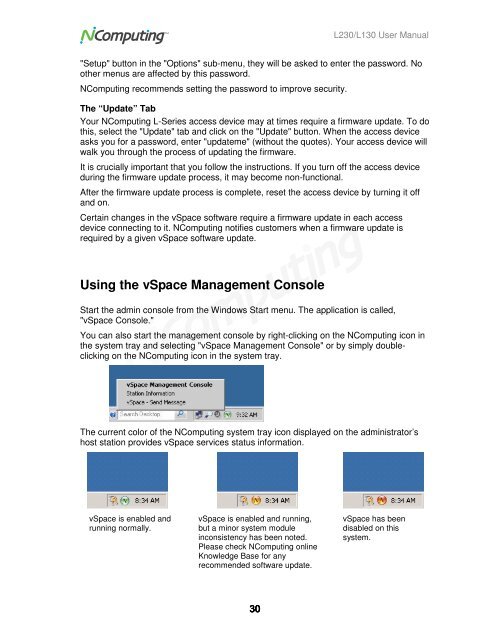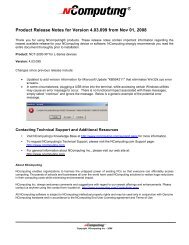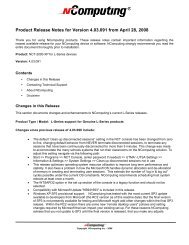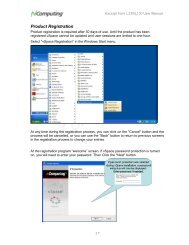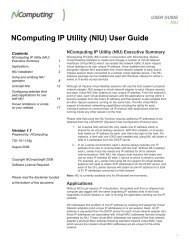L230 and L130 Access Devices with vSpaceTM User Guide
L230 and L130 Access Devices with vSpaceTM User Guide
L230 and L130 Access Devices with vSpaceTM User Guide
You also want an ePaper? Increase the reach of your titles
YUMPU automatically turns print PDFs into web optimized ePapers that Google loves.
<strong>L230</strong>/<strong>L130</strong> <strong>User</strong> Manual<br />
"Setup" button in the "Options" sub-menu, they will be asked to enter the password. No<br />
other menus are affected by this password.<br />
NComputing recommends setting the password to improve security.<br />
The “Update” Tab<br />
Your NComputing L-Series access device may at times require a firmware update. To do<br />
this, select the "Update" tab <strong>and</strong> click on the "Update" button. When the access device<br />
asks you for a password, enter "updateme" (<strong>with</strong>out the quotes). Your access device will<br />
walk you through the process of updating the firmware.<br />
It is crucially important that you follow the instructions. If you turn off the access device<br />
during the firmware update process, it may become non-functional.<br />
After the firmware update process is complete, reset the access device by turning it off<br />
<strong>and</strong> on.<br />
Certain changes in the vSpace software require a firmware update in each access<br />
device connecting to it. NComputing notifies customers when a firmware update is<br />
required by a given vSpace software update.<br />
Using the vSpace Management Console<br />
Start the admin console from the Windows Start menu. The application is called,<br />
"vSpace Console."<br />
You can also start the management console by right-clicking on the NComputing icon in<br />
the system tray <strong>and</strong> selecting "vSpace Management Console" or by simply doubleclicking<br />
on the NComputing icon in the system tray.<br />
The current color of the NComputing system tray icon displayed on the administrator’s<br />
host station provides vSpace services status information.<br />
vSpace is enabled <strong>and</strong><br />
running normally.<br />
vSpace is enabled <strong>and</strong> running,<br />
but a minor system module<br />
inconsistency has been noted.<br />
Please check NComputing online<br />
Knowledge Base for any<br />
recommended software update.<br />
vSpace has been<br />
disabled on this<br />
system.<br />
30