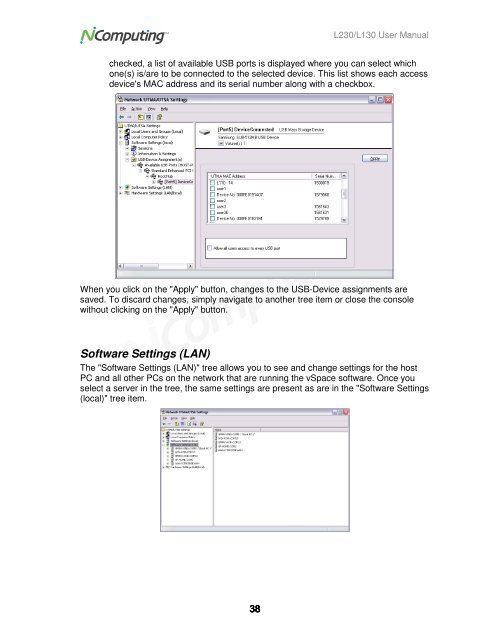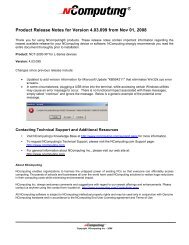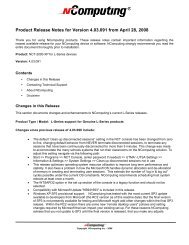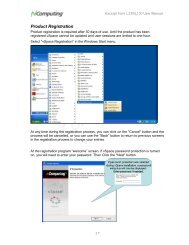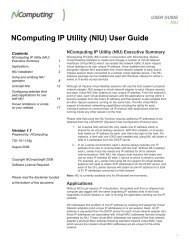L230 and L130 Access Devices with vSpaceTM User Guide
L230 and L130 Access Devices with vSpaceTM User Guide
L230 and L130 Access Devices with vSpaceTM User Guide
Create successful ePaper yourself
Turn your PDF publications into a flip-book with our unique Google optimized e-Paper software.
<strong>L230</strong>/<strong>L130</strong> <strong>User</strong> Manual<br />
checked, a list of available USB ports is displayed where you can select which<br />
one(s) is/are to be connected to the selected device. This list shows each access<br />
device's MAC address <strong>and</strong> its serial number along <strong>with</strong> a checkbox.<br />
When you click on the "Apply" button, changes to the USB-Device assignments are<br />
saved. To discard changes, simply navigate to another tree item or close the console<br />
<strong>with</strong>out clicking on the "Apply" button.<br />
Software Settings (LAN)<br />
The "Software Settings (LAN)" tree allows you to see <strong>and</strong> change settings for the host<br />
PC <strong>and</strong> all other PCs on the network that are running the vSpace software. Once you<br />
select a server in the tree, the same settings are present as are in the "Software Settings<br />
(local)" tree item.<br />
38