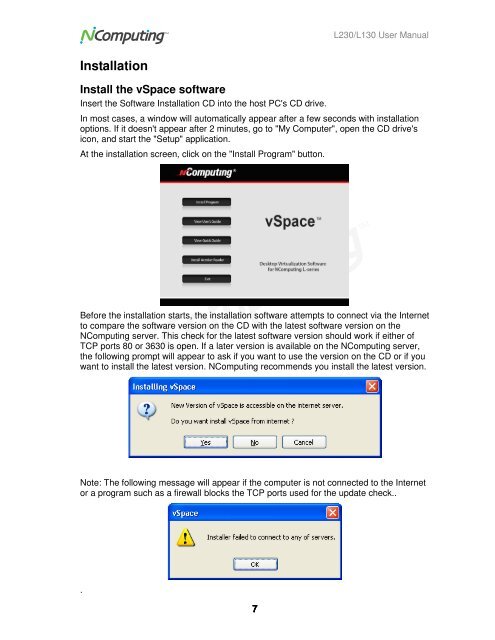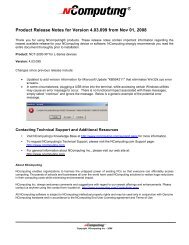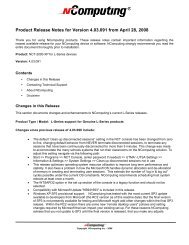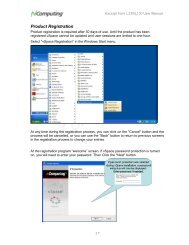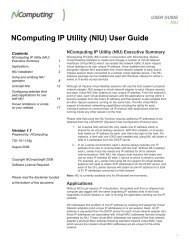L230 and L130 Access Devices with vSpaceTM User Guide
L230 and L130 Access Devices with vSpaceTM User Guide
L230 and L130 Access Devices with vSpaceTM User Guide
Create successful ePaper yourself
Turn your PDF publications into a flip-book with our unique Google optimized e-Paper software.
<strong>L230</strong>/<strong>L130</strong> <strong>User</strong> Manual<br />
Installation<br />
Install the vSpace software<br />
Insert the Software Installation CD into the host PC's CD drive.<br />
In most cases, a window will automatically appear after a few seconds <strong>with</strong> installation<br />
options. If it doesn't appear after 2 minutes, go to "My Computer", open the CD drive's<br />
icon, <strong>and</strong> start the "Setup" application.<br />
At the installation screen, click on the "Install Program" button.<br />
Before the installation starts, the installation software attempts to connect via the Internet<br />
to compare the software version on the CD <strong>with</strong> the latest software version on the<br />
NComputing server. This check for the latest software version should work if either of<br />
TCP ports 80 or 3630 is open. If a later version is available on the NComputing server,<br />
the following prompt will appear to ask if you want to use the version on the CD or if you<br />
want to install the latest version. NComputing recommends you install the latest version.<br />
Note: The following message will appear if the computer is not connected to the Internet<br />
or a program such as a firewall blocks the TCP ports used for the update check..<br />
.<br />
7