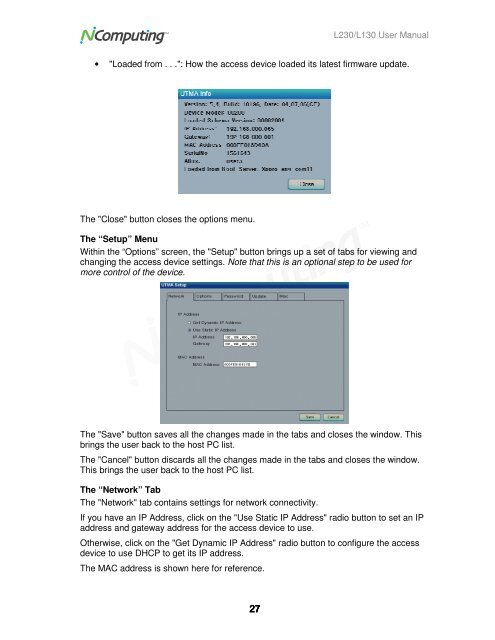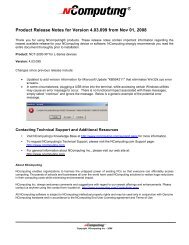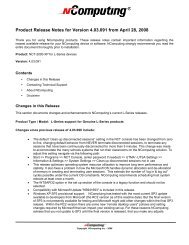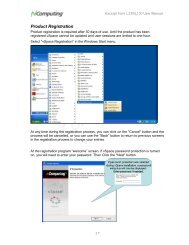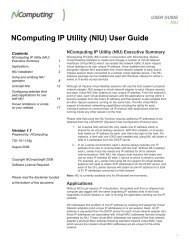L230 and L130 Access Devices with vSpaceTM User Guide
L230 and L130 Access Devices with vSpaceTM User Guide
L230 and L130 Access Devices with vSpaceTM User Guide
You also want an ePaper? Increase the reach of your titles
YUMPU automatically turns print PDFs into web optimized ePapers that Google loves.
<strong>L230</strong>/<strong>L130</strong> <strong>User</strong> Manual<br />
• "Loaded from . . .": How the access device loaded its latest firmware update.<br />
The "Close" button closes the options menu.<br />
The “Setup” Menu<br />
Within the “Options” screen, the "Setup" button brings up a set of tabs for viewing <strong>and</strong><br />
changing the access device settings. Note that this is an optional step to be used for<br />
more control of the device.<br />
The "Save" button saves all the changes made in the tabs <strong>and</strong> closes the window. This<br />
brings the user back to the host PC list.<br />
The "Cancel" button discards all the changes made in the tabs <strong>and</strong> closes the window.<br />
This brings the user back to the host PC list.<br />
The “Network” Tab<br />
The "Network" tab contains settings for network connectivity.<br />
If you have an IP Address, click on the "Use Static IP Address" radio button to set an IP<br />
address <strong>and</strong> gateway address for the access device to use.<br />
Otherwise, click on the "Get Dynamic IP Address" radio button to configure the access<br />
device to use DHCP to get its IP address.<br />
The MAC address is shown here for reference.<br />
27