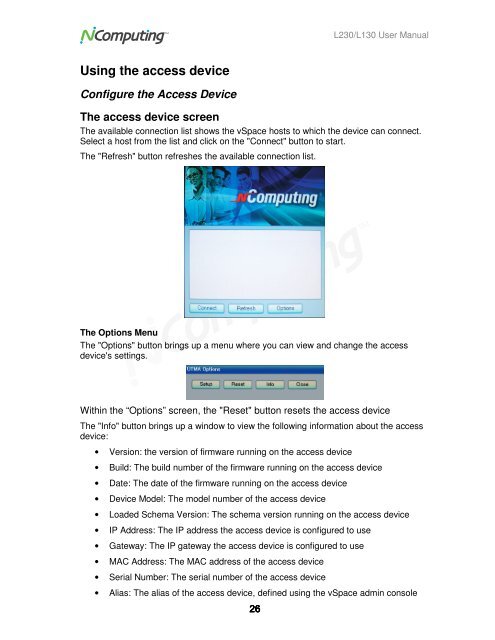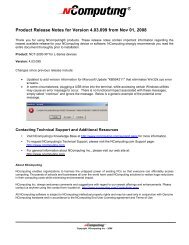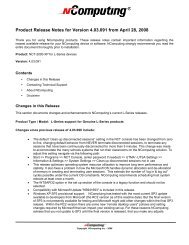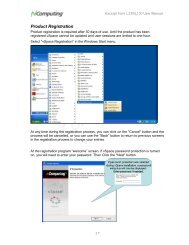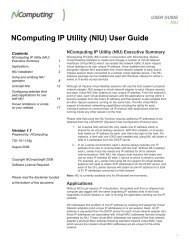L230 and L130 Access Devices with vSpaceTM User Guide
L230 and L130 Access Devices with vSpaceTM User Guide
L230 and L130 Access Devices with vSpaceTM User Guide
Create successful ePaper yourself
Turn your PDF publications into a flip-book with our unique Google optimized e-Paper software.
<strong>L230</strong>/<strong>L130</strong> <strong>User</strong> Manual<br />
Using the access device<br />
Configure the <strong>Access</strong> Device<br />
The access device screen<br />
The available connection list shows the vSpace hosts to which the device can connect.<br />
Select a host from the list <strong>and</strong> click on the "Connect" button to start.<br />
The "Refresh" button refreshes the available connection list.<br />
The Options Menu<br />
The "Options" button brings up a menu where you can view <strong>and</strong> change the access<br />
device's settings.<br />
Within the “Options” screen, the "Reset" button resets the access device<br />
The "Info" button brings up a window to view the following information about the access<br />
device:<br />
• Version: the version of firmware running on the access device<br />
• Build: The build number of the firmware running on the access device<br />
• Date: The date of the firmware running on the access device<br />
• Device Model: The model number of the access device<br />
• Loaded Schema Version: The schema version running on the access device<br />
• IP Address: The IP address the access device is configured to use<br />
• Gateway: The IP gateway the access device is configured to use<br />
• MAC Address: The MAC address of the access device<br />
• Serial Number: The serial number of the access device<br />
• Alias: The alias of the access device, defined using the vSpace admin console<br />
26