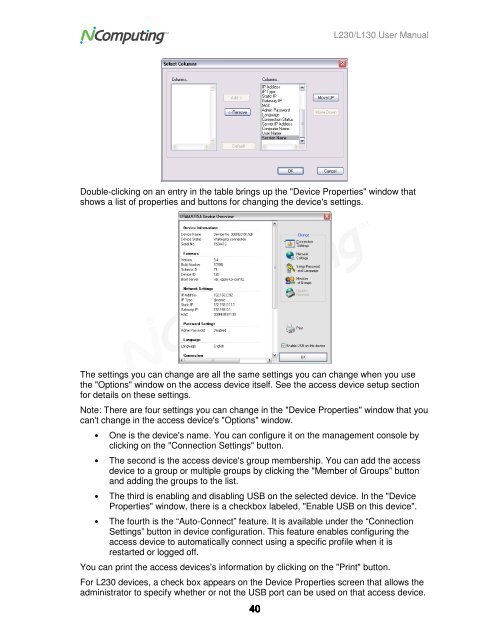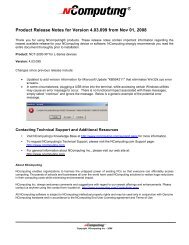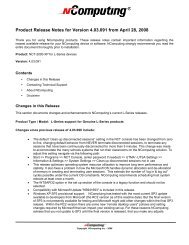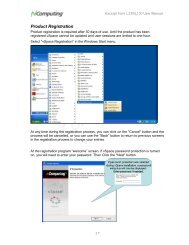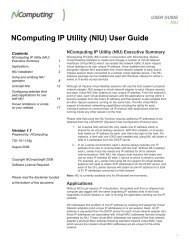L230 and L130 Access Devices with vSpaceTM User Guide
L230 and L130 Access Devices with vSpaceTM User Guide
L230 and L130 Access Devices with vSpaceTM User Guide
You also want an ePaper? Increase the reach of your titles
YUMPU automatically turns print PDFs into web optimized ePapers that Google loves.
<strong>L230</strong>/<strong>L130</strong> <strong>User</strong> Manual<br />
Double-clicking on an entry in the table brings up the "Device Properties" window that<br />
shows a list of properties <strong>and</strong> buttons for changing the device's settings.<br />
The settings you can change are all the same settings you can change when you use<br />
the "Options" window on the access device itself. See the access device setup section<br />
for details on these settings.<br />
Note: There are four settings you can change in the "Device Properties" window that you<br />
can't change in the access device's "Options" window.<br />
• One is the device's name. You can configure it on the management console by<br />
clicking on the "Connection Settings" button.<br />
• The second is the access device's group membership. You can add the access<br />
device to a group or multiple groups by clicking the "Member of Groups" button<br />
<strong>and</strong> adding the groups to the list.<br />
• The third is enabling <strong>and</strong> disabling USB on the selected device. In the "Device<br />
Properties" window, there is a checkbox labeled, "Enable USB on this device".<br />
• The fourth is the “Auto-Connect” feature. It is available under the “Connection<br />
Settings” button in device configuration. This feature enables configuring the<br />
access device to automatically connect using a specific profile when it is<br />
restarted or logged off.<br />
You can print the access devices's information by clicking on the "Print" button.<br />
For <strong>L230</strong> devices, a check box appears on the Device Properties screen that allows the<br />
administrator to specify whether or not the USB port can be used on that access device.<br />
40