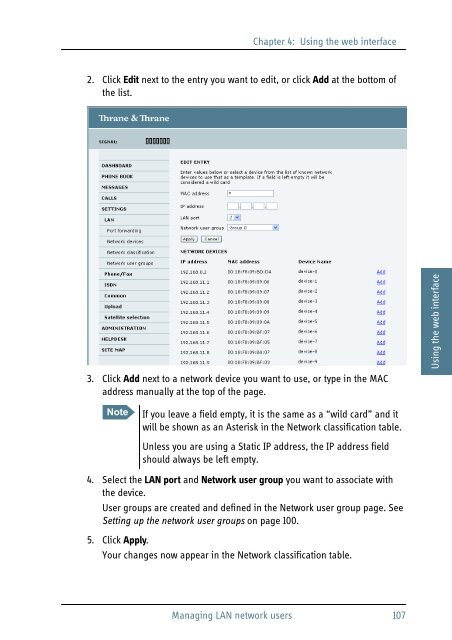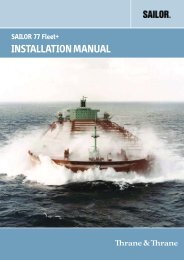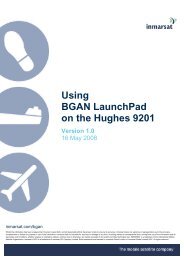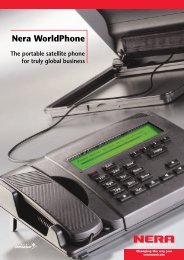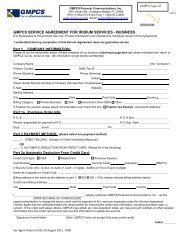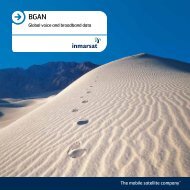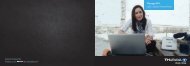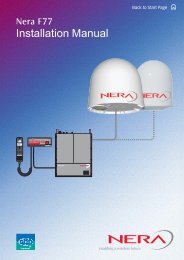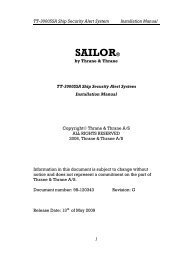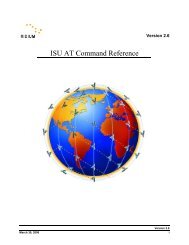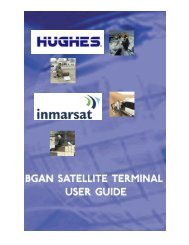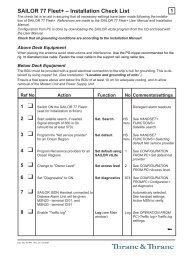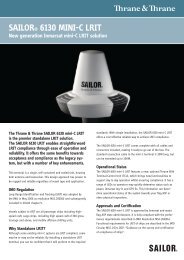SAILOR 500/250 FleetBroadband
SAILOR 500/250 FleetBroadband
SAILOR 500/250 FleetBroadband
You also want an ePaper? Increase the reach of your titles
YUMPU automatically turns print PDFs into web optimized ePapers that Google loves.
Chapter 4: Using the web interface<br />
4444<br />
2. Click Edit next to the entry you want to edit, or click Add at the bottom of<br />
the list.<br />
3. Click Add next to a network device you want to use, or type in the MAC<br />
address manually at the top of the page.<br />
Using the web interface<br />
Note<br />
If you leave a field empty, it is the same as a “wild card” and it<br />
will be shown as an Asterisk in the Network classification table.<br />
Unless you are using a Static IP address, the IP address field<br />
should always be left empty.<br />
4. Select the LAN port and Network user group you want to associate with<br />
the device.<br />
User groups are created and defined in the Network user group page. See<br />
Setting up the network user groups on page 100.<br />
5. Click Apply.<br />
Your changes now appear in the Network classification table.<br />
Managing LAN network users 107