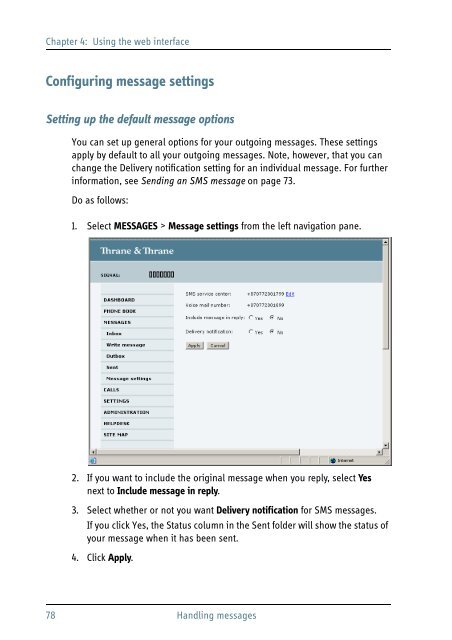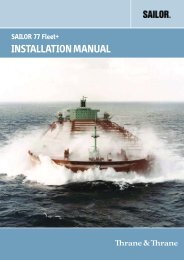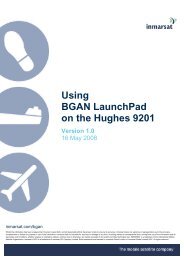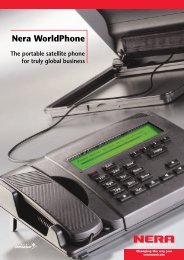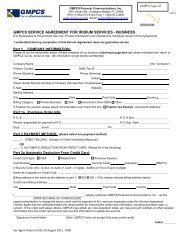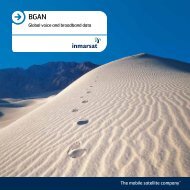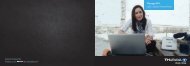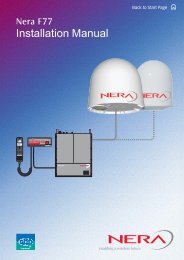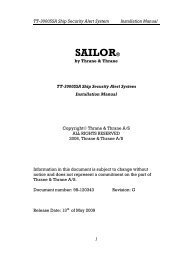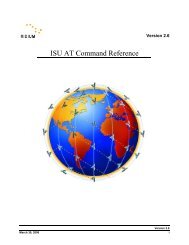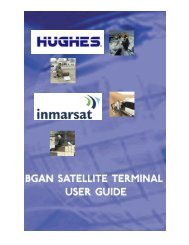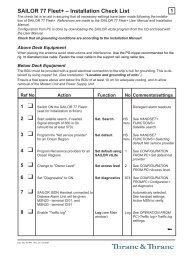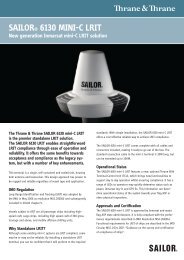SAILOR 500/250 FleetBroadband
SAILOR 500/250 FleetBroadband
SAILOR 500/250 FleetBroadband
Create successful ePaper yourself
Turn your PDF publications into a flip-book with our unique Google optimized e-Paper software.
Chapter 4: Using the web interface<br />
Configuring message settings<br />
Setting up the default message options<br />
You can set up general options for your outgoing messages. These settings<br />
apply by default to all your outgoing messages. Note, however, that you can<br />
change the Delivery notification setting for an individual message. For further<br />
information, see Sending an SMS message on page 73.<br />
Do as follows:<br />
1. Select MESSAGES > Message settings from the left navigation pane.<br />
2. If you want to include the original message when you reply, select Yes<br />
next to Include message in reply.<br />
3. Select whether or not you want Delivery notification for SMS messages.<br />
If you click Yes, the Status column in the Sent folder will show the status of<br />
your message when it has been sent.<br />
4. Click Apply.<br />
78 Handling messages