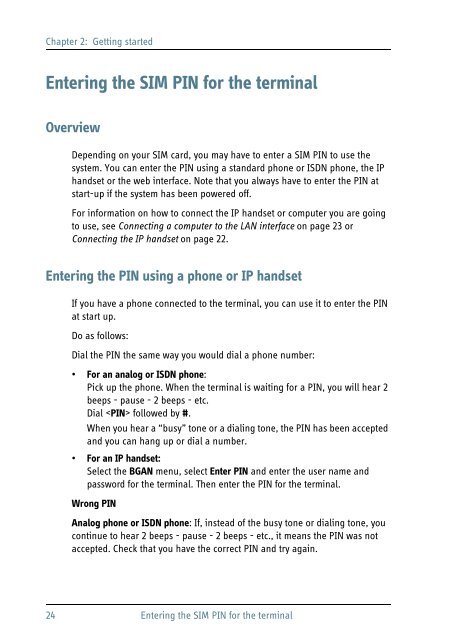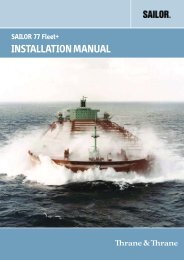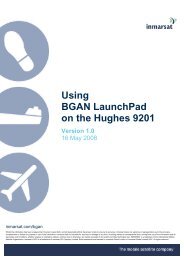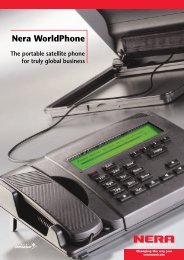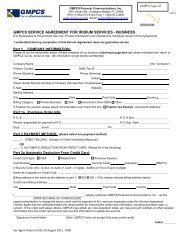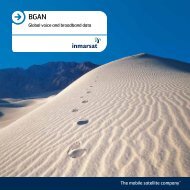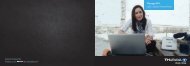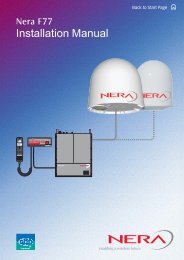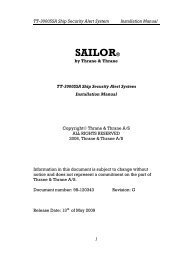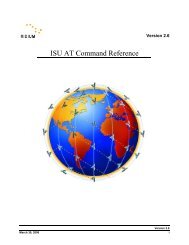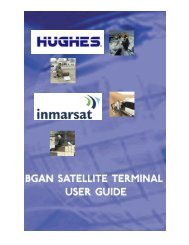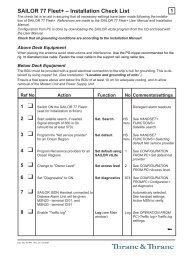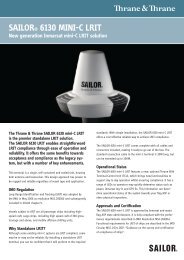SAILOR 500/250 FleetBroadband
SAILOR 500/250 FleetBroadband
SAILOR 500/250 FleetBroadband
Create successful ePaper yourself
Turn your PDF publications into a flip-book with our unique Google optimized e-Paper software.
Chapter 2: Getting started<br />
Entering the SIM PIN for the terminal<br />
Overview<br />
Depending on your SIM card, you may have to enter a SIM PIN to use the<br />
system. You can enter the PIN using a standard phone or ISDN phone, the IP<br />
handset or the web interface. Note that you always have to enter the PIN at<br />
start-up if the system has been powered off.<br />
For information on how to connect the IP handset or computer you are going<br />
to use, see Connecting a computer to the LAN interface on page 23 or<br />
Connecting the IP handset on page 22.<br />
Entering the PIN using a phone or IP handset<br />
If you have a phone connected to the terminal, you can use it to enter the PIN<br />
at start up.<br />
Do as follows:<br />
Dial the PIN the same way you would dial a phone number:<br />
• For an analog or ISDN phone:<br />
Pick up the phone. When the terminal is waiting for a PIN, you will hear 2<br />
beeps - pause - 2 beeps - etc.<br />
Dial followed by #.<br />
When you hear a “busy” tone or a dialing tone, the PIN has been accepted<br />
and you can hang up or dial a number.<br />
• For an IP handset:<br />
Select the BGAN menu, select Enter PIN and enter the user name and<br />
password for the terminal. Then enter the PIN for the terminal.<br />
Wrong PIN<br />
Analog phone or ISDN phone: If, instead of the busy tone or dialing tone, you<br />
continue to hear 2 beeps - pause - 2 beeps - etc., it means the PIN was not<br />
accepted. Check that you have the correct PIN and try again.<br />
24 Entering the SIM PIN for the terminal