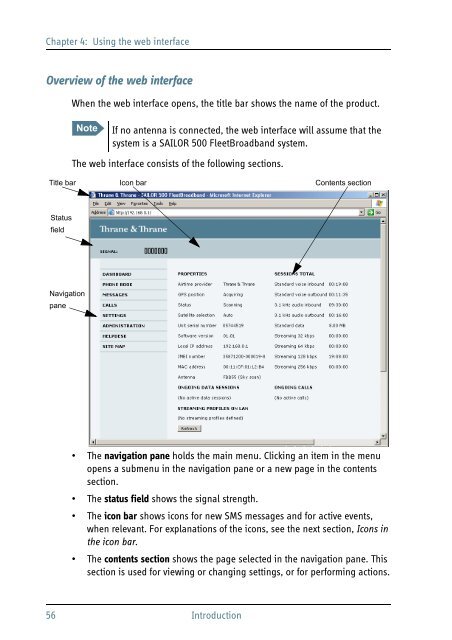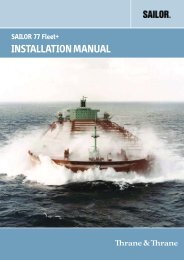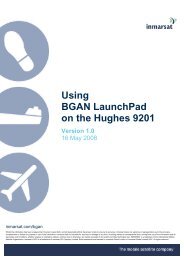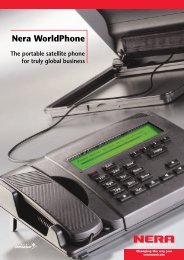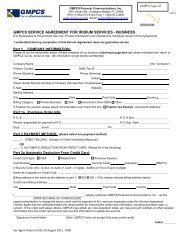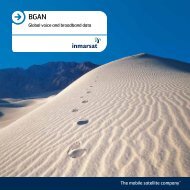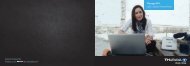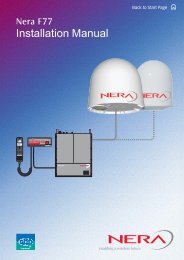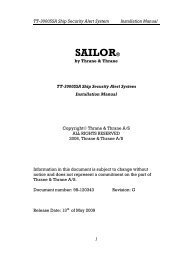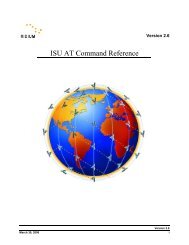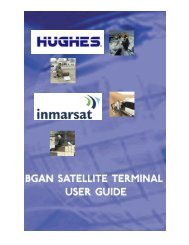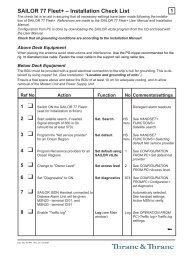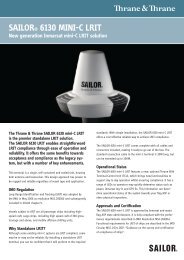SAILOR 500/250 FleetBroadband
SAILOR 500/250 FleetBroadband
SAILOR 500/250 FleetBroadband
Create successful ePaper yourself
Turn your PDF publications into a flip-book with our unique Google optimized e-Paper software.
Chapter 4: Using the web interface<br />
Overview of the web interface<br />
When the web interface opens, the title bar shows the name of the product.<br />
Note<br />
If no antenna is connected, the web interface will assume that the<br />
system is a <strong>SAILOR</strong> <strong>500</strong> <strong>FleetBroadband</strong> system.<br />
The web interface consists of the following sections.<br />
Title bar<br />
Icon bar<br />
Contents section<br />
Status<br />
field<br />
Navigation<br />
pane<br />
• The navigation pane holds the main menu. Clicking an item in the menu<br />
opens a submenu in the navigation pane or a new page in the contents<br />
section.<br />
• The status field shows the signal strength.<br />
• The icon bar shows icons for new SMS messages and for active events,<br />
when relevant. For explanations of the icons, see the next section, Icons in<br />
the icon bar.<br />
• The contents section shows the page selected in the navigation pane. This<br />
section is used for viewing or changing settings, or for performing actions.<br />
56 Introduction