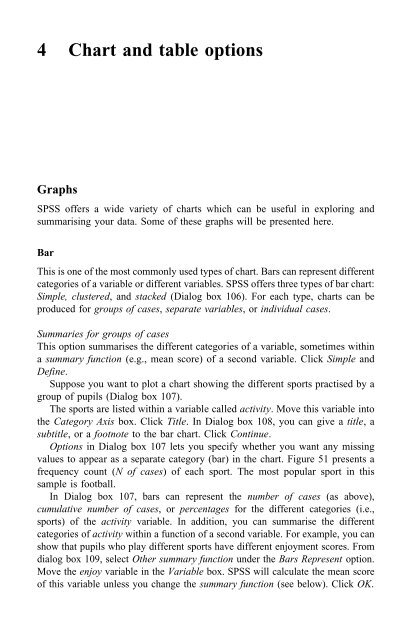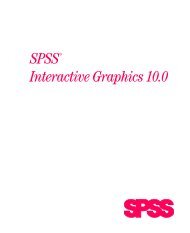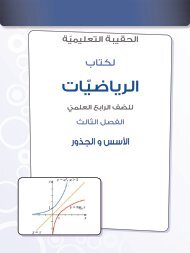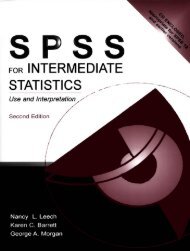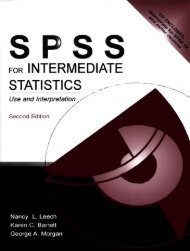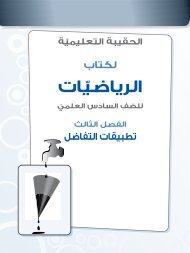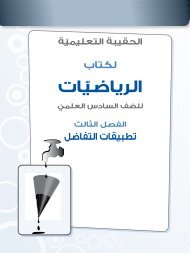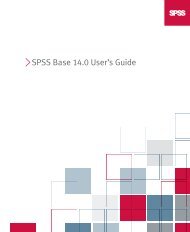A Step by Step Guide for SPSS and Exercise Studies
A Step by Step Guide for SPSS and Exercise Studies
A Step by Step Guide for SPSS and Exercise Studies
You also want an ePaper? Increase the reach of your titles
YUMPU automatically turns print PDFs into web optimized ePapers that Google loves.
4 Chart <strong>and</strong> table options<br />
Graphs<br />
<strong>SPSS</strong> offers a wide variety of charts which can be useful in exploring <strong>and</strong><br />
summarising your data. Some of these graphs will be presented here.<br />
Bar<br />
This is one of the most commonly used types of chart. Bars can represent different<br />
categories of a variable or different variables. <strong>SPSS</strong> offers three types of bar chart:<br />
Simple, clustered, <strong>and</strong> stacked (Dialog box 106). For each type, charts can be<br />
produced <strong>for</strong> groups of cases, separate variables, orindividual cases.<br />
Summaries <strong>for</strong> groups of cases<br />
This option summarises the different categories of a variable, sometimes within<br />
a summary function (e.g., mean score) of a second variable. Click Simple <strong>and</strong><br />
Define.<br />
Suppose you want to plot a chart showing the different sports practised <strong>by</strong> a<br />
group of pupils (Dialog box 107).<br />
The sports are listed within a variable called activity. Move this variable into<br />
the Category Axis box. Click Title. In Dialog box 108, you can give a title, a<br />
subtitle, orafootnote to the bar chart. Click Continue.<br />
Options in Dialog box 107 lets you specify whether you want any missing<br />
values to appear as a separate category (bar) in the chart. Figure 51 presents a<br />
frequency count (N of cases) of each sport. The most popular sport in this<br />
sample is football.<br />
In Dialog box 107, bars can represent the number of cases (as above),<br />
cumulative number of cases, orpercentages <strong>for</strong> the different categories (i.e.,<br />
sports) of the activity variable. In addition, you can summarise the different<br />
categories of activity within a function of a second variable. For example, you can<br />
show that pupils who play different sports have different enjoyment scores. From<br />
dialog box 109, select Other summary function under the Bars Represent option.<br />
Move the enjoy variable in the Variable box. <strong>SPSS</strong> will calculate the mean score<br />
of this variable unless you change the summary function (see below). Click OK.