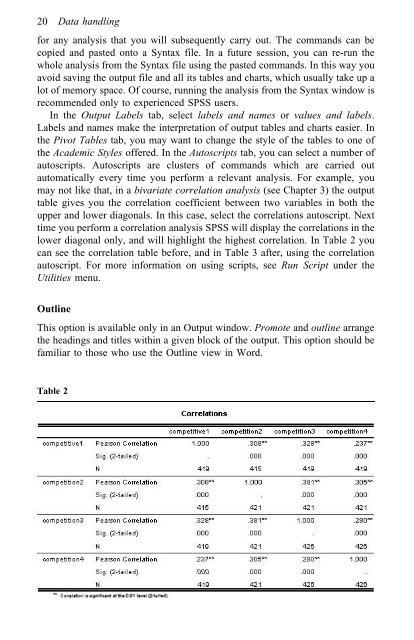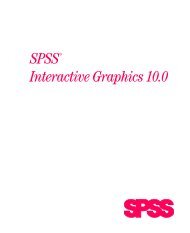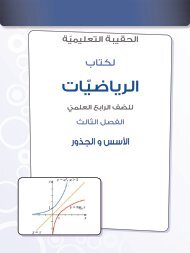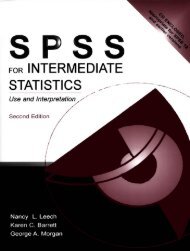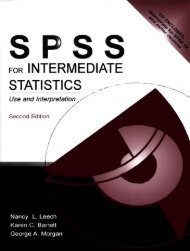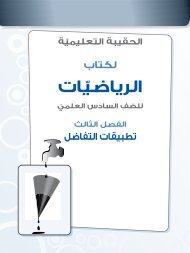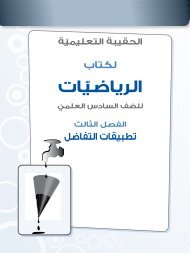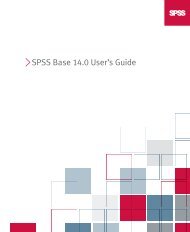- Page 2: A Step-by-Step Guide to SPSS for Sp
- Page 5 and 6: First published 2001 by Routledge 1
- Page 8 and 9: Contents Preface Acknowledgements x
- Page 10 and 11: Contents 4 Chart and table options
- Page 12 and 13: Preface This book intends to fill i
- Page 14: Acknowledgements The comments and s
- Page 17 and 18: 2 Introduction variety of options a
- Page 19 and 20: 4 Introduction Data Entry Each row
- Page 21 and 22: 6 Introduction Dialog box 3 Dialog
- Page 23 and 24: 8 Data handling Dialog box 5 Dialog
- Page 25 and 26: 10 Data handling Dialog box 8 Dialo
- Page 27 and 28: 12 Data handling Dialog box 11 Dial
- Page 29 and 30: 14 Data handling Dialog box 14 Tabl
- Page 31 and 32: 16 Data handling Dialog box 16 numb
- Page 33: 18 Data handling Dialog box 18 Expo
- Page 37 and 38: 22 Data handling Show/Hide These op
- Page 39 and 40: 24 Data handling Dialog box 21 asce
- Page 41 and 42: 26 Data handling Merge File (Add Ca
- Page 43 and 44: 28 Data handling Dialog box 25 Tabl
- Page 45 and 46: 30 Data handling Dialog box 27 Figu
- Page 47 and 48: 32 Data handling Figure 13 Dialog b
- Page 49 and 50: 34 Data handling Dialog box 31 Dial
- Page 51 and 52: 36 Data handling Dialog box 36 Go t
- Page 53 and 54: 38 Data handling Dialog box 39 Dial
- Page 55 and 56: 40 Data handling Dialog box 42 Figu
- Page 57 and 58: 42 Data handling Figure 16 size of
- Page 59 and 60: 3 Statistical tests Analyze A varie
- Page 61 and 62: 46 Statistical tests Table 5 Dialog
- Page 63 and 64: 48 Statistical tests Table 6 for ea
- Page 65 and 66: 50 Statistical tests Table 7 Dialog
- Page 67 and 68: 52 Statistical tests Dialog box 53
- Page 69 and 70: 54 Statistical tests Table 9 (i.e.,
- Page 71 and 72: 56 Statistical tests Dialog box 56
- Page 73 and 74: 58 Statistical tests Table 12 Table
- Page 75 and 76: 60 Statistical tests Custom Tables/
- Page 77 and 78: 62 Statistical tests Dialog box 60
- Page 79 and 80: 64 Statistical tests Table 16 Dialo
- Page 81 and 82: 66 Statistical tests How to carry o
- Page 83 and 84: 68 Statistical tests Table 18 Somet
- Page 85 and 86:
70 Statistical tests Figure 22 is,
- Page 87 and 88:
Table 20
- Page 89 and 90:
74 Statistical tests Analyze menu.
- Page 91 and 92:
76 Statistical tests Dialog box 66
- Page 93 and 94:
78 Statistical tests have stopped h
- Page 95 and 96:
80 Statistical tests Dialog box 68
- Page 97 and 98:
82 Statistical tests Example 3: Dif
- Page 99 and 100:
84 Statistical tests Figure 25 inst
- Page 101 and 102:
86 Statistical tests Figure 27 (mea
- Page 103 and 104:
88 Statistical tests Dialog box 70
- Page 105 and 106:
90 Statistical tests Dialog box 73
- Page 107 and 108:
92 Statistical tests Figure 29 diff
- Page 109 and 110:
94 Statistical tests Table 28 Table
- Page 111 and 112:
Table 31
- Page 113 and 114:
Table 32
- Page 115 and 116:
100 Statistical tests MANOVA should
- Page 117 and 118:
Table 33
- Page 119 and 120:
Table 34
- Page 121 and 122:
106 Statistical tests univariate ap
- Page 123 and 124:
108 Statistical tests Dialog box 77
- Page 125 and 126:
110 Statistical tests Table 37 Tabl
- Page 127 and 128:
112 Statistical tests Table 41 is s
- Page 129 and 130:
114 Statistical tests presented. No
- Page 131 and 132:
116 Statistical tests Dialog box 80
- Page 133 and 134:
Table 44
- Page 135 and 136:
120 Statistical tests Table 45 How
- Page 137 and 138:
122 Statistical tests Figure 36 Dia
- Page 139 and 140:
124 Statistical tests Dialog box 85
- Page 141 and 142:
126 Statistical tests Dialog box 86
- Page 143 and 144:
128 Statistical tests Figure 39 fir
- Page 145 and 146:
Table 46 Table 47
- Page 147 and 148:
132 Statistical tests step, the F v
- Page 149 and 150:
134 Statistical tests Figure 40 Dia
- Page 151 and 152:
136 Statistical tests Table 49 Tabl
- Page 153 and 154:
138 Statistical tests How to report
- Page 155 and 156:
140 Statistical tests Dialog box 91
- Page 157 and 158:
142 Statistical tests Dialog box 93
- Page 159 and 160:
Table 54
- Page 161 and 162:
146 Statistical tests rotation and
- Page 163 and 164:
148 Statistical tests Table 56 Figu
- Page 165 and 166:
150 Statistical tests Nonparametric
- Page 167 and 168:
152 Statistical tests Table 58 Tabl
- Page 169 and 170:
154 Statistical tests Figure 46 col
- Page 171 and 172:
156 Statistical tests Table 63 How
- Page 173 and 174:
158 Statistical tests Dialog box 10
- Page 175 and 176:
160 Statistical tests Figure 48 Non
- Page 177 and 178:
162 Statistical tests Table 67 that
- Page 179 and 180:
164 Statistical tests Dialog box 10
- Page 181 and 182:
166 Statistical tests Figure 50 Dia
- Page 183 and 184:
4 Chart and table options Graphs SP
- Page 185 and 186:
170 Chart and table options Dialog
- Page 187 and 188:
172 Chart and table options Figure
- Page 189 and 190:
174 Chart and table options Figure
- Page 191 and 192:
176 Chart and table options Dialog
- Page 193 and 194:
178 Chart and table options Dialog
- Page 195 and 196:
180 Chart and table options Dialog
- Page 197 and 198:
182 Chart and table options Figure
- Page 199 and 200:
184 Chart and table options Figure
- Page 201 and 202:
186 Chart and table options Pie Thi
- Page 203 and 204:
188 Chart and table options Dialog
- Page 205 and 206:
190 Chart and table options Figure
- Page 207 and 208:
192 Chart and table options Figure
- Page 209 and 210:
194 Chart and table options Figure
- Page 211 and 212:
196 Chart and table options Dialog
- Page 213 and 214:
198 Chart and table options Figure
- Page 215 and 216:
200 Chart and table options Figure
- Page 217 and 218:
202 Chart and table options Figure
- Page 219 and 220:
204 Chart and table options Figure
- Page 221 and 222:
206 Chart and table options Figure
- Page 223 and 224:
208 Chart and table options If you
- Page 225 and 226:
210 Chart and table options Dialog
- Page 227 and 228:
212 Chart and table options With Di
- Page 229 and 230:
214 Chart and table options Figure
- Page 231 and 232:
216 Chart and table options Figure
- Page 233 and 234:
218 Chart and table options Dialog
- Page 235 and 236:
220 Chart and table options Colors
- Page 237 and 238:
222 Chart and table options Dialog
- Page 239 and 240:
224 Chart and table options Dialog
- Page 241 and 242:
226 Chart and table options Figure
- Page 243 and 244:
228 Chart and table options Figure
- Page 245 and 246:
230 Chart and table options Table 7
- Page 247 and 248:
Table 75
- Page 249 and 250:
234 Chart and table options Table 7
- Page 251 and 252:
236 Chart and table options Table 7
- Page 253 and 254:
238 Chart and table options Dialog
- Page 255 and 256:
240 Chart and table options Dialog
- Page 257 and 258:
242 Chart and table options Dialog
- Page 259 and 260:
5 Miscellaneous options Utilities V
- Page 261 and 262:
246 Miscellaneous options Dialog bo
- Page 263 and 264:
248 Miscellaneous options Format Di
- Page 265 and 266:
250 Suggested reading Pedhazur, E.
- Page 267 and 268:
252 Index discriminant analysis 2,