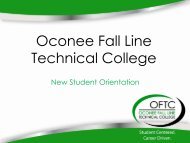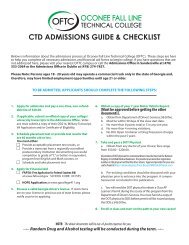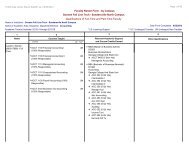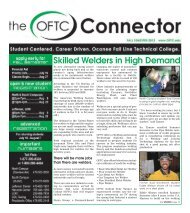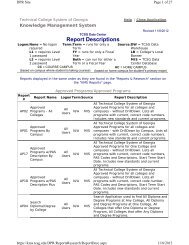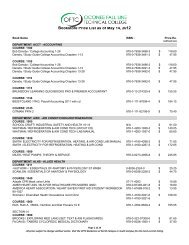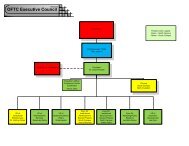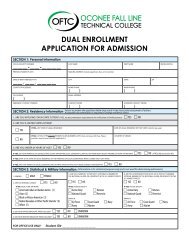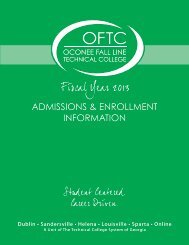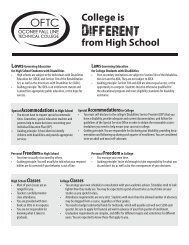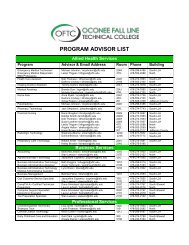OFTC - FY13 Handbook A Unit of the Technical College ... - OFTC.edu
OFTC - FY13 Handbook A Unit of the Technical College ... - OFTC.edu
OFTC - FY13 Handbook A Unit of the Technical College ... - OFTC.edu
Create successful ePaper yourself
Turn your PDF publications into a flip-book with our unique Google optimized e-Paper software.
<strong>OFTC</strong> - <strong>FY13</strong> <strong>Handbook</strong><br />
- 35 -<br />
If you have any questions, please call <strong>the</strong> Student Affairs<br />
Office at (North Campus) 478-240-5161 or (South Campus)<br />
478-274-7761.<br />
Request Official Transcripts Online<br />
You may request an OFFICAL transcript from <strong>the</strong> Registrar’s<br />
Office or via www.<strong>of</strong>tc.<strong>edu</strong>. There is a $5.00 charge for each<br />
<strong>of</strong>ficial transcript.<br />
Step 1: Choose Student Services<br />
Step 2: Choose Registrar<br />
Step 3: Scroll down to Transcripts<br />
Step 4: Download Authorization to Release Records; complete<br />
<strong>the</strong> form and mail with a $5.00 check or money order or go to<br />
<strong>the</strong> National Student Cleaning house and complete <strong>the</strong> required<br />
information and pay with a credit card.<br />
Registration Errors<br />
It is <strong>the</strong> student’s responsibility to complete <strong>the</strong> proper forms and<br />
proc<strong>edu</strong>res for registration or changes to registration and to verify<br />
that his or her sch<strong>edu</strong>le <strong>of</strong> classes is correct. The Registrar’s<br />
Office cannot be held responsible for errors resulting from <strong>the</strong><br />
student’s failure to execute <strong>the</strong> proper proc<strong>edu</strong>re or verify his or<br />
her sch<strong>edu</strong>le at <strong>the</strong> time it is received. Any problems experienced<br />
at registration should be reported immediately to <strong>the</strong> Registrar.<br />
Matriculation<br />
Registration is not complete until tuition and fees are paid.<br />
Students who receive any type <strong>of</strong> financial aid must insure that all<br />
<strong>the</strong> proper paperwork is complete and returned to <strong>the</strong> Financial<br />
Aid Office by <strong>the</strong> posted priority date. Students will be dropped<br />
from <strong>the</strong> courses for which <strong>the</strong>y have attempted to register if<br />
tuition and fees are not paid by <strong>the</strong> last day to pay noted in <strong>the</strong><br />
<strong>OFTC</strong> calendar.<br />
Full-Time Student Status<br />
A student must be registered for a minimum <strong>of</strong> 12-semester credit<br />
hours to be considered a full-time student. Students may request<br />
documentation <strong>of</strong> full-time status from <strong>the</strong> National Student<br />
Clearinghouse.<br />
National Student Clearinghouse<br />
The National Student Clearinghouse is now our authorized agent<br />
for providing degree and enrollment verifications. To access your<br />
enrollment information using Banner Web, please follow <strong>the</strong> steps<br />
below:<br />
Step 1: Go to <strong>OFTC</strong>’s website at www.<strong>of</strong>tc.<strong>edu</strong><br />
Step 2: Click Banner Web<br />
Step 3: Enter your student ID and PIN.<br />
Step 4: Click Login.<br />
**If this is your first entry into Banner Web your User ID is<br />
your social security number or student ID. Your PIN is your<br />
six digit birthday (MMDDYY). You may be asked to change<br />
your PIN when you enter Banner Web. Follow <strong>the</strong> directions<br />
on <strong>the</strong> screen. If you cannot remember your PIN, you can<br />
reset your PIN by entering your social security number or<br />
student ID and <strong>the</strong>n click on Forgot PIN.<br />
Step 5: Click Student Services and Financial Aid.<br />
Step 6: Click Student Records.<br />
Step 7: Click National Student Clearinghouse.<br />
Step 8: Choose ei<strong>the</strong>r Current Enrollment or All Enrollment.<br />
Step 9: Click on Obtain Enrollment Certificate.<br />
Step 1: Print <strong>the</strong> Enrollment Certificate and mail or fax one<br />
request.<br />
Dropping/Adding Courses<br />
<strong>OFTC</strong> provides a three day No Harm, No Foul drop period for<br />
all students. Students who <strong>of</strong>ficially withdraw from courses by<br />
<strong>the</strong> end <strong>of</strong> <strong>the</strong> third instructional day <strong>of</strong> <strong>the</strong> semester will receive<br />
no grade for <strong>the</strong> course and 100% refund <strong>of</strong> applicable tuition<br />
and fees. Tuition and fees for courses dropped after <strong>the</strong> threeday<br />
refund period are NOT refundable. This deadline is strictly<br />
enforced.<br />
To add a course, a student must:<br />
• Contact <strong>the</strong> instructor teaching <strong>the</strong> course<br />
• The instructor, advisor, or student will add <strong>the</strong> student to <strong>the</strong><br />
course via BANNER Web by <strong>the</strong> close <strong>of</strong> business by <strong>the</strong> 3rd<br />
day <strong>of</strong> <strong>the</strong> term.<br />
Students who add a course may owe additional tuition and<br />
fees (See Tuition and Fee Sch<strong>edu</strong>le).<br />
To drop a course, a student must notify <strong>the</strong> instructor or <strong>the</strong><br />
advisor teaching <strong>the</strong> class by <strong>the</strong> end <strong>of</strong> <strong>the</strong> 3rd instructional day<br />
<strong>of</strong> <strong>the</strong> semester.<br />
Courses dropped during this period will not appear on <strong>the</strong><br />
student’s <strong>of</strong>ficial academic record and will not be calculated in<br />
<strong>the</strong> course load for financial aid purposes unless <strong>the</strong> student<br />
purchased books. A student who drops a course may be due a<br />
refund (See Refund Policy).<br />
Withdrawal Proc<strong>edu</strong>res<br />
Through <strong>the</strong> end <strong>of</strong> <strong>the</strong> last day <strong>of</strong> <strong>the</strong> semester, a student<br />
may withdraw from a course. To withdraw from a course, a<br />
student must notify <strong>the</strong> instructor teaching <strong>the</strong> course <strong>the</strong>y<br />
intend to withdraw. The instructor will assign a “W” (on or<br />
before midterm), “WP” or “WF” (after midterm) on <strong>the</strong> Student<br />
Withdrawal Application on InfoFusion and indicate <strong>the</strong> withdrawal<br />
date. However, if <strong>the</strong> withdrawal occurs after <strong>the</strong> 80% <strong>of</strong> <strong>the</strong> term<br />
regardless <strong>of</strong> <strong>the</strong> grade in <strong>the</strong> course, <strong>the</strong> grade will be a “WF”.