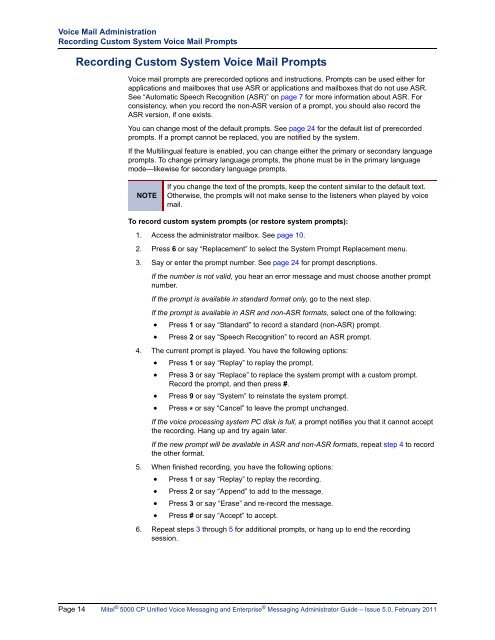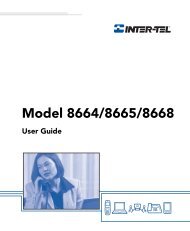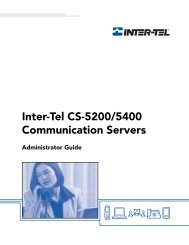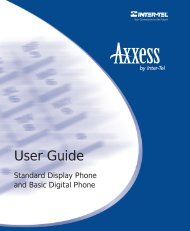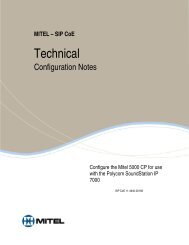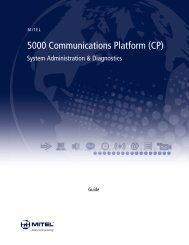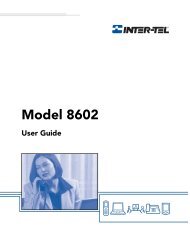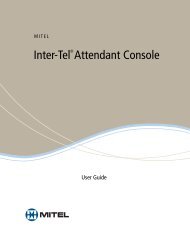Mitel 5000 CP v5.0 Voice Mail Administrator Guide.pdf
Mitel 5000 CP v5.0 Voice Mail Administrator Guide.pdf
Mitel 5000 CP v5.0 Voice Mail Administrator Guide.pdf
Create successful ePaper yourself
Turn your PDF publications into a flip-book with our unique Google optimized e-Paper software.
<strong>Voice</strong> <strong>Mail</strong> Administration<br />
Recording Custom System <strong>Voice</strong> <strong>Mail</strong> Prompts<br />
Recording Custom System <strong>Voice</strong> <strong>Mail</strong> Prompts<br />
<strong>Voice</strong> mail prompts are prerecorded options and instructions. Prompts can be used either for<br />
applications and mailboxes that use ASR or applications and mailboxes that do not use ASR.<br />
See “Automatic Speech Recognition (ASR)” on page 7 for more information about ASR. For<br />
consistency, when you record the non-ASR version of a prompt, you should also record the<br />
ASR version, if one exists.<br />
You can change most of the default prompts. See page 24 for the default list of prerecorded<br />
prompts. If a prompt cannot be replaced, you are notified by the system.<br />
If the Multilingual feature is enabled, you can change either the primary or secondary language<br />
prompts. To change primary language prompts, the phone must be in the primary language<br />
mode—likewise for secondary language prompts.<br />
NOTE<br />
If you change the text of the prompts, keep the content similar to the default text.<br />
Otherwise, the prompts will not make sense to the listeners when played by voice<br />
mail.<br />
To record custom system prompts (or restore system prompts):<br />
1. Access the administrator mailbox. See page 10.<br />
2. Press 6 or say “Replacement” to select the System Prompt Replacement menu.<br />
3. Say or enter the prompt number. See page 24 for prompt descriptions.<br />
If the number is not valid, you hear an error message and must choose another prompt<br />
number.<br />
If the prompt is available in standard format only, go to the next step.<br />
If the prompt is available in ASR and non-ASR formats, select one of the following:<br />
<br />
Press 1 or say “Standard” to record a standard (non-ASR) prompt.<br />
Press 2 or say “Speech Recognition” to record an ASR prompt.<br />
4. The current prompt is played. You have the following options:<br />
<br />
<br />
<br />
Press 1 or say “Replay” to replay the prompt.<br />
Press 3 or say “Replace” to replace the system prompt with a custom prompt.<br />
Record the prompt, and then press #.<br />
Press 9 or say “System” to reinstate the system prompt.<br />
Press * or say “Cancel” to leave the prompt unchanged.<br />
If the voice processing system PC disk is full, a prompt notifies you that it cannot accept<br />
the recording. Hang up and try again later.<br />
If the new prompt will be available in ASR and non-ASR formats, repeat step 4 to record<br />
the other format.<br />
5. When finished recording, you have the following options:<br />
Press 1 or say “Replay” to replay the recording.<br />
<br />
<br />
Press 2 or say “Append” to add to the message.<br />
Press 3 or say “Erase” and re-record the message.<br />
Press # or say “Accept” to accept.<br />
6. Repeat steps 3 through 5 for additional prompts, or hang up to end the recording<br />
session.<br />
Page 14 <strong>Mitel</strong> ® <strong>5000</strong> <strong>CP</strong> Unified <strong>Voice</strong> Messaging and Enterprise ® Messaging <strong>Administrator</strong> <strong>Guide</strong> – Issue 5.0, February 2011