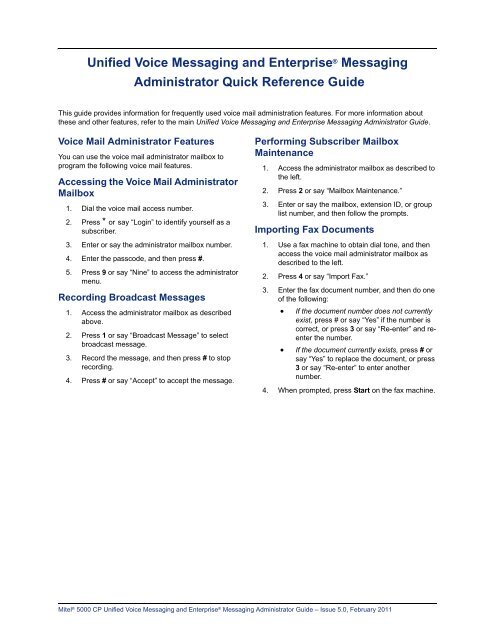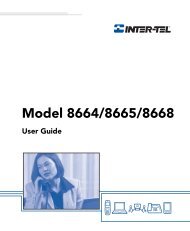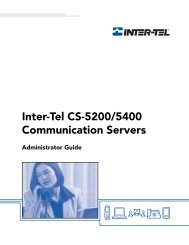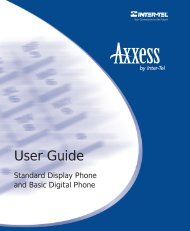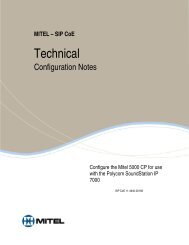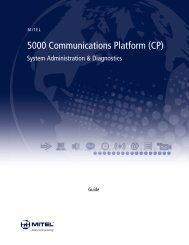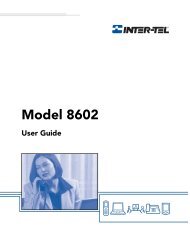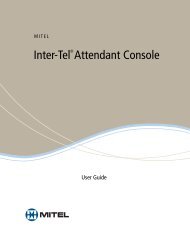Mitel 5000 CP v5.0 Voice Mail Administrator Guide.pdf
Mitel 5000 CP v5.0 Voice Mail Administrator Guide.pdf
Mitel 5000 CP v5.0 Voice Mail Administrator Guide.pdf
Create successful ePaper yourself
Turn your PDF publications into a flip-book with our unique Google optimized e-Paper software.
Unified <strong>Voice</strong> Messaging and Enterprise ® Messaging<br />
<strong>Administrator</strong> Quick Reference <strong>Guide</strong><br />
This guide provides information for frequently used voice mail administration features. For more information about<br />
these and other features, refer to the main Unified <strong>Voice</strong> Messaging and Enterprise Messaging <strong>Administrator</strong> <strong>Guide</strong>.<br />
<strong>Voice</strong> <strong>Mail</strong> <strong>Administrator</strong> Features<br />
You can use the voice mail administrator mailbox to<br />
program the following voice mail features.<br />
Accessing the <strong>Voice</strong> <strong>Mail</strong> <strong>Administrator</strong><br />
<strong>Mail</strong>box<br />
1. Dial the voice mail access number.<br />
2. Press * or say “Login” to identify yourself as a<br />
subscriber.<br />
3. Enter or say the administrator mailbox number.<br />
4. Enter the passcode, and then press #.<br />
5. Press 9 or say “Nine” to access the administrator<br />
menu.<br />
Recording Broadcast Messages<br />
1. Access the administrator mailbox as described<br />
above.<br />
2. Press 1 or say “Broadcast Message” to select<br />
broadcast message.<br />
3. Record the message, and then press # to stop<br />
recording.<br />
4. Press # or say “Accept” to accept the message.<br />
Performing Subscriber <strong>Mail</strong>box<br />
Maintenance<br />
1. Access the administrator mailbox as described to<br />
the left.<br />
2. Press 2 or say “<strong>Mail</strong>box Maintenance.”<br />
3. Enter or say the mailbox, extension ID, or group<br />
list number, and then follow the prompts.<br />
Importing Fax Documents<br />
1. Use a fax machine to obtain dial tone, and then<br />
access the voice mail administrator mailbox as<br />
described to the left.<br />
2. Press 4 or say “Import Fax.”<br />
3. Enter the fax document number, and then do one<br />
of the following:<br />
If the document number does not currently<br />
exist, press # or say “Yes” if the number is<br />
correct, or press 3 or say “Re-enter” and reenter<br />
the number.<br />
If the document currently exists, press # or<br />
say “Yes” to replace the document, or press<br />
3 or say “Re-enter” to enter another<br />
number.<br />
4. When prompted, press Start on the fax machine.<br />
<strong>Mitel</strong> ® <strong>5000</strong> <strong>CP</strong> Unified <strong>Voice</strong> Messaging and Enterprise ® Messaging <strong>Administrator</strong> <strong>Guide</strong> – Issue 5.0, February 2011