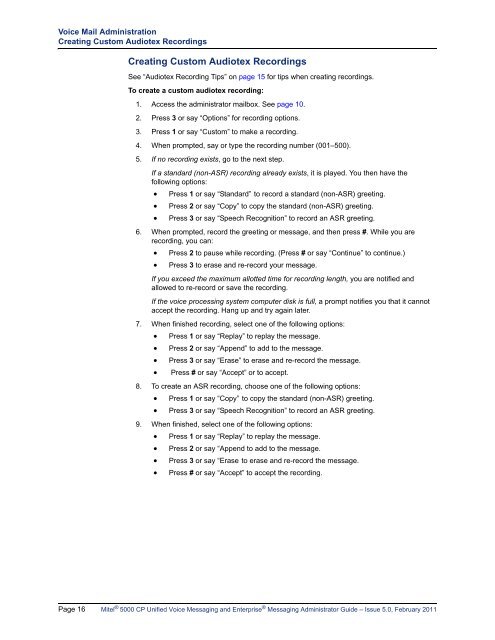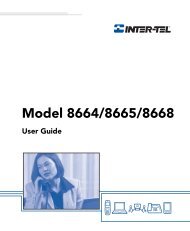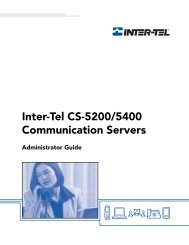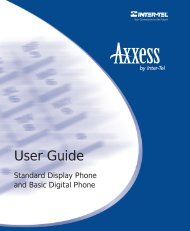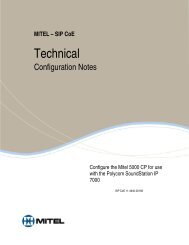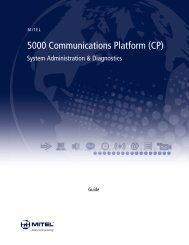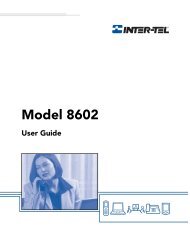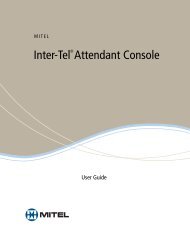Mitel 5000 CP v5.0 Voice Mail Administrator Guide.pdf
Mitel 5000 CP v5.0 Voice Mail Administrator Guide.pdf
Mitel 5000 CP v5.0 Voice Mail Administrator Guide.pdf
Create successful ePaper yourself
Turn your PDF publications into a flip-book with our unique Google optimized e-Paper software.
<strong>Voice</strong> <strong>Mail</strong> Administration<br />
Creating Custom Audiotex Recordings<br />
Creating Custom Audiotex Recordings<br />
See “Audiotex Recording Tips” on page 15 for tips when creating recordings.<br />
To create a custom audiotex recording:<br />
1. Access the administrator mailbox. See page 10.<br />
2. Press 3 or say “Options” for recording options.<br />
3. Press 1 or say “Custom” to make a recording.<br />
4. When prompted, say or type the recording number (001–500).<br />
5. If no recording exists, go to the next step.<br />
If a standard (non-ASR) recording already exists, it is played. You then have the<br />
following options:<br />
Press 1 or say “Standard” to record a standard (non-ASR) greeting.<br />
<br />
Press 2 or say “Copy” to copy the standard (non-ASR) greeting.<br />
Press 3 or say “Speech Recognition” to record an ASR greeting.<br />
6. When prompted, record the greeting or message, and then press #. While you are<br />
recording, you can:<br />
Press 2 to pause while recording. (Press # or say “Continue” to continue.)<br />
Press 3 to erase and re-record your message.<br />
If you exceed the maximum allotted time for recording length, you are notified and<br />
allowed to re-record or save the recording.<br />
If the voice processing system computer disk is full, a prompt notifies you that it cannot<br />
accept the recording. Hang up and try again later.<br />
7. When finished recording, select one of the following options:<br />
<br />
<br />
<br />
Press 1 or say “Replay” to replay the message.<br />
Press 2 or say “Append” to add to the message.<br />
Press 3 or say “Erase” to erase and re-record the message.<br />
Press # or say “Accept” or to accept.<br />
8. To create an ASR recording, choose one of the following options:<br />
Press 1 or say “Copy” to copy the standard (non-ASR) greeting.<br />
Press 3 or say “Speech Recognition” to record an ASR greeting.<br />
9. When finished, select one of the following options:<br />
Press 1 or say “Replay” to replay the message.<br />
<br />
<br />
<br />
Press 2 or say “Append to add to the message.<br />
Press 3 or say “Erase to erase and re-record the message.<br />
Press # or say “Accept” to accept the recording.<br />
Page 16 <strong>Mitel</strong> ® <strong>5000</strong> <strong>CP</strong> Unified <strong>Voice</strong> Messaging and Enterprise ® Messaging <strong>Administrator</strong> <strong>Guide</strong> – Issue 5.0, February 2011