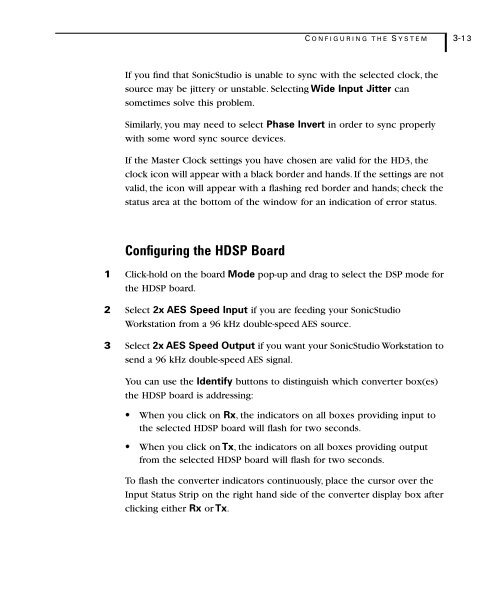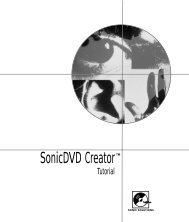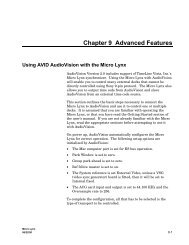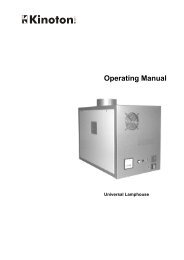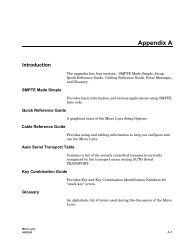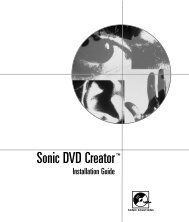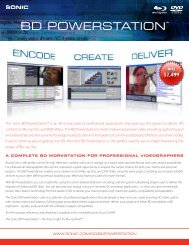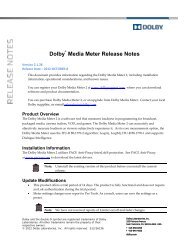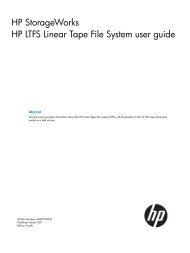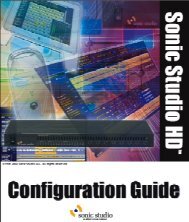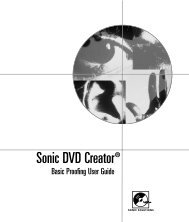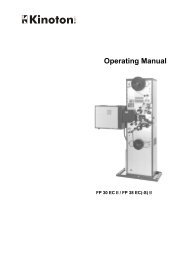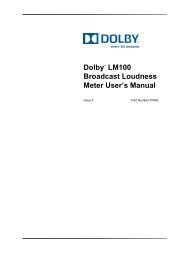1 - Audio Intervisual Design, Inc.
1 - Audio Intervisual Design, Inc.
1 - Audio Intervisual Design, Inc.
Create successful ePaper yourself
Turn your PDF publications into a flip-book with our unique Google optimized e-Paper software.
C ONFIGURING T HE S YSTEM 3-13<br />
If you find that SonicStudio is unable to sync with the selected clock, the<br />
source may be jittery or unstable. Selecting Wide Input Jitter can<br />
sometimes solve this problem.<br />
Similarly, you may need to select Phase Invert in order to sync properly<br />
with some word sync source devices.<br />
If the Master Clock settings you have chosen are valid for the HD3, the<br />
clock icon will appear with a black border and hands. If the settings are not<br />
valid, the icon will appear with a flashing red border and hands; check the<br />
status area at the bottom of the window for an indication of error status.<br />
Configuring the HDSP Board<br />
1 Click-hold on the board Mode pop-up and drag to select the DSP mode for<br />
the HDSP board.<br />
2 Select 2x AES Speed Input if you are feeding your SonicStudio<br />
Workstation from a 96 kHz double-speed AES source.<br />
3 Select 2x AES Speed Output if you want your SonicStudio Workstation to<br />
send a 96 kHz double-speed AES signal.<br />
You can use the Identify buttons to distinguish which converter box(es)<br />
the HDSP board is addressing:<br />
• When you click on Rx, the indicators on all boxes providing input to<br />
the selected HDSP board will flash for two seconds.<br />
• When you click on Tx, the indicators on all boxes providing output<br />
from the selected HDSP board will flash for two seconds.<br />
To flash the converter indicators continuously, place the cursor over the<br />
Input Status Strip on the right hand side of the converter display box after<br />
clicking either Rx or Tx.