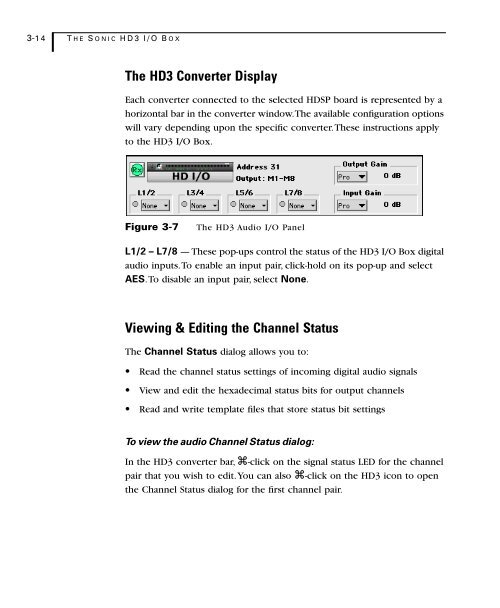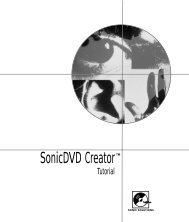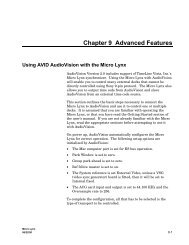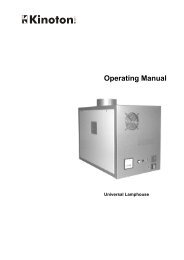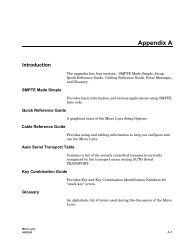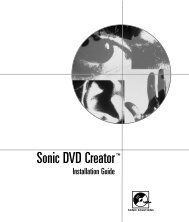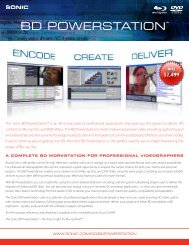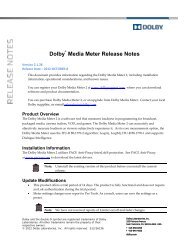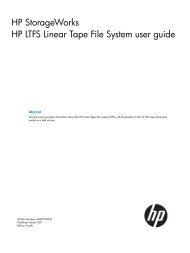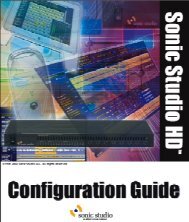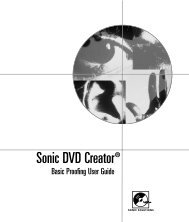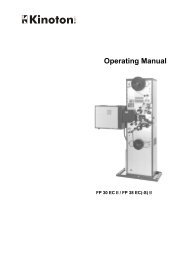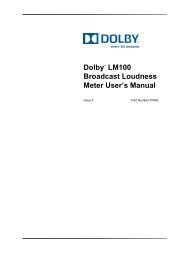1 - Audio Intervisual Design, Inc.
1 - Audio Intervisual Design, Inc.
1 - Audio Intervisual Design, Inc.
Create successful ePaper yourself
Turn your PDF publications into a flip-book with our unique Google optimized e-Paper software.
3-14 THE S ONIC HD3 I/O BOX<br />
The HD3 Converter Display<br />
Each converter connected to the selected HDSP board is represented by a<br />
horizontal bar in the converter window. The available configuration options<br />
will vary depending upon the specific converter. These instructions apply<br />
to the HD3 I/O Box.<br />
Figure 3-7<br />
The HD3 <strong>Audio</strong> I/O Panel<br />
L1/2 – L7/8 — These pop-ups control the status of the HD3 I/O Box digital<br />
audio inputs. To enable an input pair, click-hold on its pop-up and select<br />
AES. To disable an input pair, select None.<br />
Viewing & Editing the Channel Status<br />
The Channel Status dialog allows you to:<br />
• Read the channel status settings of incoming digital audio signals<br />
• View and edit the hexadecimal status bits for output channels<br />
• Read and write template files that store status bit settings<br />
To view the audio Channel Status dialog:<br />
In the HD3 converter bar, -click on the signal status LED for the channel<br />
pair that you wish to edit. You can also -click on the HD3 icon to open<br />
the Channel Status dialog for the first channel pair.