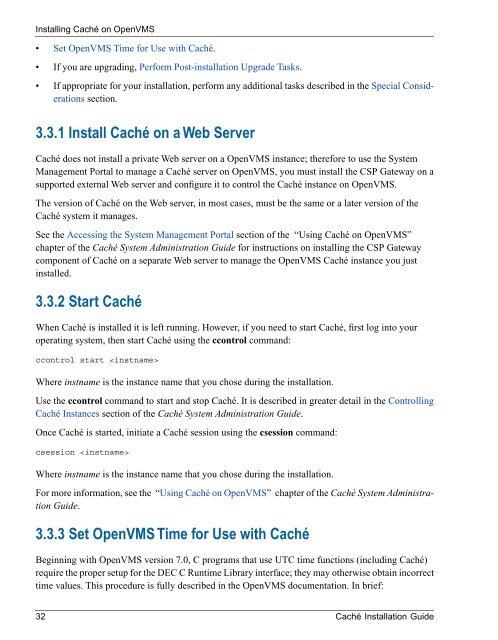Caché Installation Guide - InterSystems Documentation
Caché Installation Guide - InterSystems Documentation
Caché Installation Guide - InterSystems Documentation
Create successful ePaper yourself
Turn your PDF publications into a flip-book with our unique Google optimized e-Paper software.
Installing <strong>Caché</strong> on OpenVMS<br />
• Set OpenVMS Time for Use with <strong>Caché</strong>.<br />
• If you are upgrading, Perform Post-installation Upgrade Tasks.<br />
• If appropriate for your installation, perform any additional tasks described in the Special Considerations<br />
section.<br />
3.3.1 Install <strong>Caché</strong> on a Web Server<br />
<strong>Caché</strong> does not install a private Web server on a OpenVMS instance; therefore to use the System<br />
Management Portal to manage a <strong>Caché</strong> server on OpenVMS, you must install the CSP Gateway on a<br />
supported external Web server and configure it to control the <strong>Caché</strong> instance on OpenVMS.<br />
The version of <strong>Caché</strong> on the Web server, in most cases, must be the same or a later version of the<br />
<strong>Caché</strong> system it manages.<br />
See the Accessing the System Management Portal section of the “Using <strong>Caché</strong> on OpenVMS”<br />
chapter of the <strong>Caché</strong> System Administration <strong>Guide</strong> for instructions on installing the CSP Gateway<br />
component of <strong>Caché</strong> on a separate Web server to manage the OpenVMS <strong>Caché</strong> instance you just<br />
installed.<br />
3.3.2 Start <strong>Caché</strong><br />
When <strong>Caché</strong> is installed it is left running. However, if you need to start <strong>Caché</strong>, first log into your<br />
operating system, then start <strong>Caché</strong> using the ccontrol command:<br />
ccontrol start <br />
Where instname is the instance name that you chose during the installation.<br />
Use the ccontrol command to start and stop <strong>Caché</strong>. It is described in greater detail in the Controlling<br />
<strong>Caché</strong> Instances section of the <strong>Caché</strong> System Administration <strong>Guide</strong>.<br />
Once <strong>Caché</strong> is started, initiate a <strong>Caché</strong> session using the csession command:<br />
csession <br />
Where instname is the instance name that you chose during the installation.<br />
For more information, see the “Using <strong>Caché</strong> on OpenVMS” chapter of the <strong>Caché</strong> System Administration<br />
<strong>Guide</strong>.<br />
3.3.3 Set OpenVMS Time for Use with <strong>Caché</strong><br />
Beginning with OpenVMS version 7.0, C programs that use UTC time functions (including <strong>Caché</strong>)<br />
require the proper setup for the DEC C Runtime Library interface; they may otherwise obtain incorrect<br />
time values. This procedure is fully described in the OpenVMS documentation. In brief:<br />
32 <strong>Caché</strong> <strong>Installation</strong> <strong>Guide</strong>