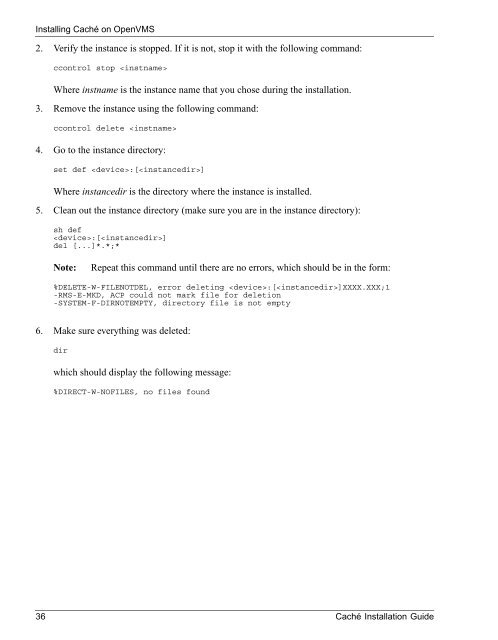Caché Installation Guide - InterSystems Documentation
Caché Installation Guide - InterSystems Documentation
Caché Installation Guide - InterSystems Documentation
Create successful ePaper yourself
Turn your PDF publications into a flip-book with our unique Google optimized e-Paper software.
Installing <strong>Caché</strong> on OpenVMS<br />
2. Verify the instance is stopped. If it is not, stop it with the following command:<br />
ccontrol stop <br />
Where instname is the instance name that you chose during the installation.<br />
3. Remove the instance using the following command:<br />
ccontrol delete <br />
4. Go to the instance directory:<br />
set def :[]<br />
Where instancedir is the directory where the instance is installed.<br />
5. Clean out the instance directory (make sure you are in the instance directory):<br />
sh def<br />
:[]<br />
del [...]*.*;*<br />
Note:<br />
Repeat this command until there are no errors, which should be in the form:<br />
%DELETE-W-FILENOTDEL, error deleting :[]XXXX.XXX;1<br />
-RMS-E-MKD, ACP could not mark file for deletion<br />
-SYSTEM-F-DIRNOTEMPTY, directory file is not empty<br />
6. Make sure everything was deleted:<br />
dir<br />
which should display the following message:<br />
%DIRECT-W-NOFILES, no files found<br />
36 <strong>Caché</strong> <strong>Installation</strong> <strong>Guide</strong>