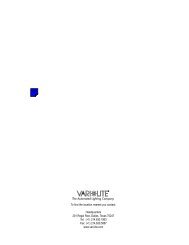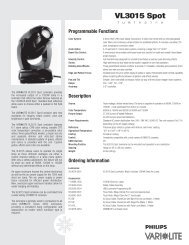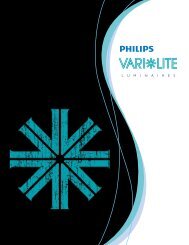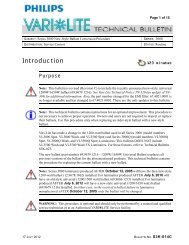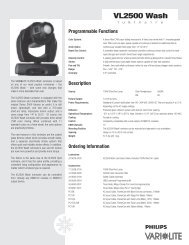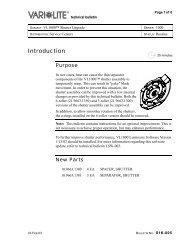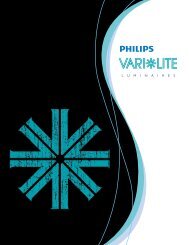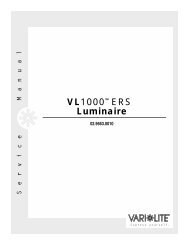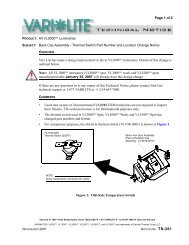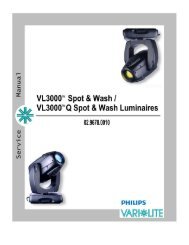VL1000 ERS Luminaire User's Manual - Vari-Lite
VL1000 ERS Luminaire User's Manual - Vari-Lite
VL1000 ERS Luminaire User's Manual - Vari-Lite
Create successful ePaper yourself
Turn your PDF publications into a flip-book with our unique Google optimized e-Paper software.
OPERATION : UPDATING SOFTWARE<br />
3<br />
Reprogramming Procedure<br />
Note: Up to 32 luminaires can be programmed at the same time if they are data linked together. Refer<br />
to “Connecting Data and Power” on page 14. (Programming more than 32 luminaires will require<br />
programming in batches of 32 or less.)<br />
To update luminaire software:<br />
Step 1. From Product Downloads page at www.vari-lite.com, download and install the<br />
VLDownload.exe program and required .bin files onto your PC (following instructions at the<br />
website).<br />
Step 2. Assemble <strong>Luminaire</strong> Programming Kit components by connecting Serial Straight Thru<br />
Cable and RJ45-to-XLR cable to Interface Converter.<br />
PC<br />
Serial Straight<br />
Thru Cable RJ45-to-XLR Cable <strong>Luminaire</strong><br />
(DMX In)<br />
Interface<br />
Converter<br />
Step<br />
Step<br />
Step<br />
Step<br />
Figure 3-1: Hardware Setup<br />
3. Connect Serial Straight Thru cable to serial Comm Port of PC and connect RJ45-to-XLR<br />
cable to DMX In connector of luminaire.<br />
4. Apply power to PC and luminaire(s).<br />
5. Run VLDownload.exe program by selecting from Start menu Programs list or by selecting<br />
from C:\ProgramFiles\<strong>Vari</strong>-<strong>Lite</strong>\VLDownload Program directory. (<strong>Luminaire</strong> Software<br />
Download window will open.)<br />
6. At Select Comm Port section of window (refer to Figure 3-2 on next page), select serial<br />
Comm Port (Comm Port 1, Comm Port 2, Comm Port 3, or Comm Port 4) where Serial<br />
Straight Thru Cable is connected.<br />
Note: DMX Data must be disconnected before downloading software to luminaires. (Do not merge<br />
with DMX signal.)<br />
Step<br />
Step<br />
7. At Select Software to Download section of window, select required luminaire<br />
software version to download by clicking its button or select Download All. (Software<br />
version is identified by the date and time: MM/DD/YY and HH:MM.) The buttons function<br />
as follows:<br />
<strong>VL1000</strong> button downloads the software to all <strong>VL1000</strong> luminaires.<br />
Download All button is the equivalent of executing all of the specific software version<br />
buttons shown in the window (if applicable). They will be executed one at a time in the order<br />
they appear in the window. This button can be used when any combination of VARI❋LITE<br />
luminaires are connected to the PC.<br />
8. Download will proceed. Once download is complete, luminaire will automatically<br />
recalibrate. Once recalibration is complete, luminaire is ready for operation with its new<br />
software version.<br />
02.9663.0001 D 04-Apr-03 47