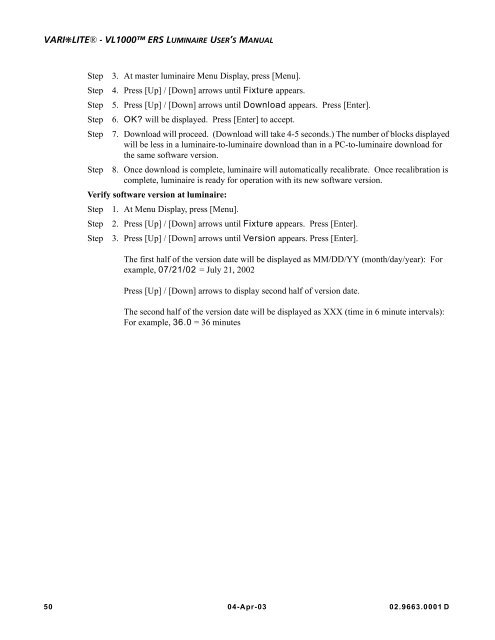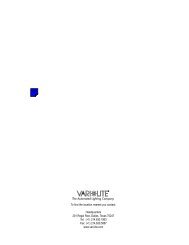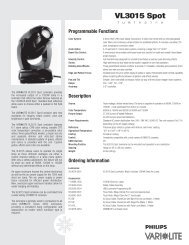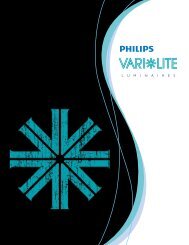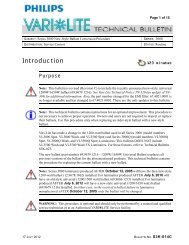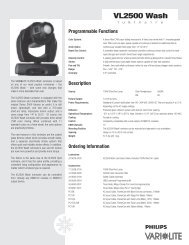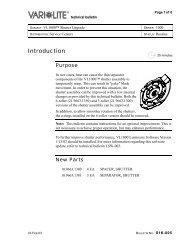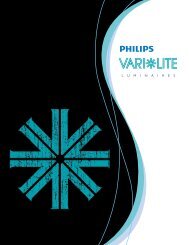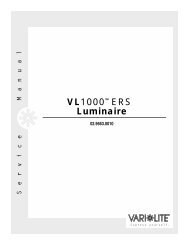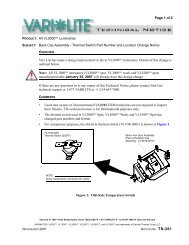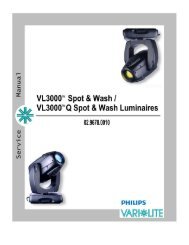VL1000 ERS Luminaire User's Manual - Vari-Lite
VL1000 ERS Luminaire User's Manual - Vari-Lite
VL1000 ERS Luminaire User's Manual - Vari-Lite
You also want an ePaper? Increase the reach of your titles
YUMPU automatically turns print PDFs into web optimized ePapers that Google loves.
VARI❋LITE® - <strong>VL1000</strong> <strong>ERS</strong> LUMINAIRE USER’S MANUAL<br />
Step 3. At master luminaire Menu Display, press [Menu].<br />
Step 4. Press [Up] / [Down] arrows until Fixture appears.<br />
Step 5. Press [Up] / [Down] arrows until Download appears. Press [Enter].<br />
Step 6. OK will be displayed. Press [Enter] to accept.<br />
Step 7. Download will proceed. (Download will take 4-5 seconds.) The number of blocks displayed<br />
will be less in a luminaire-to-luminaire download than in a PC-to-luminaire download for<br />
the same software version.<br />
Step 8. Once download is complete, luminaire will automatically recalibrate. Once recalibration is<br />
complete, luminaire is ready for operation with its new software version.<br />
Verify software version at luminaire:<br />
Step 1. At Menu Display, press [Menu].<br />
Step 2. Press [Up] / [Down] arrows until Fixture appears. Press [Enter].<br />
Step 3. Press [Up] / [Down] arrows until Version appears. Press [Enter].<br />
The first half of the version date will be displayed as MM/DD/YY (month/day/year): For<br />
example, 07/21/02 = July 21, 2002<br />
Press [Up] / [Down] arrows to display second half of version date.<br />
The second half of the version date will be displayed as XXX (time in 6 minute intervals):<br />
For example, 36.0 = 36 minutes<br />
50 04-Apr-03 02.9663.0001 D