Getting Started with Keystone® 600N - Best Access Systems
Getting Started with Keystone® 600N - Best Access Systems
Getting Started with Keystone® 600N - Best Access Systems
Create successful ePaper yourself
Turn your PDF publications into a flip-book with our unique Google optimized e-Paper software.
Adding records<br />
To login the first time:<br />
1. Start Windows (if not already running) and go to Program Manager.<br />
2. Double-click on the Keystone <strong>600N</strong> icon.<br />
3. Type BEST. Press ENTER.<br />
4. Type BEST again and press ENTER.<br />
Changing the<br />
default<br />
password<br />
To maintain the security of your records, you should change the default<br />
password. A password is a string of numbers and/or letters that allow<br />
you to enter the software. The password must be memorized. Make the<br />
password something no one else would guess, but don’t make it so<br />
obscure that you might not be able to remember it.<br />
To change the password:<br />
1. Select the Cards pull down menu and select User, or click the mouse<br />
on the User card tab.<br />
2. Press CTRL +F5.<br />
3. Type the new password. Passwords can be a series of up to eight<br />
characters. Do not use spaces.<br />
The login will now be BEST and the password will be the new<br />
password.<br />
4. Press the F10 function key to save the new password.<br />
5–2 <strong>Getting</strong> <strong>Started</strong> <strong>with</strong> Keystone <strong>600N</strong>


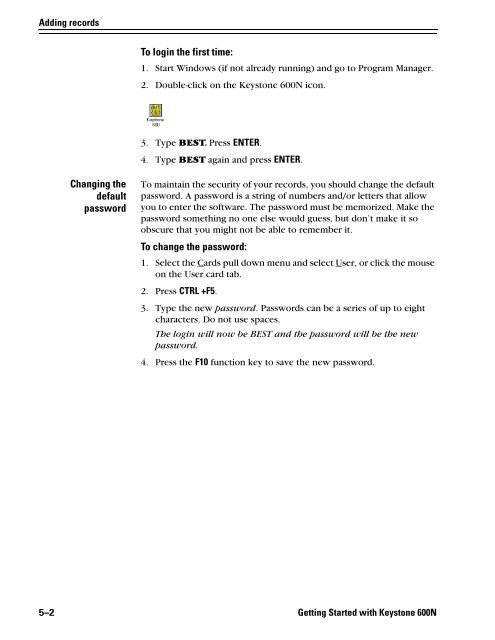












![B.A.S.I.S. G Service Manual [T63300] - Best Access Systems](https://img.yumpu.com/48375082/1/190x245/basis-g-service-manual-t63300-best-access-systems.jpg?quality=85)

