Getting Started with Keystone® 600N - Best Access Systems
Getting Started with Keystone® 600N - Best Access Systems
Getting Started with Keystone® 600N - Best Access Systems
You also want an ePaper? Increase the reach of your titles
YUMPU automatically turns print PDFs into web optimized ePapers that Google loves.
Adding records<br />
SELECTING THE CUSTOMER FACILITY<br />
Two facility databases are shipped <strong>with</strong> every copy of Keystone <strong>600N</strong>:<br />
■<br />
■<br />
A demo database that has sample records. Use this database to<br />
browse and learn more about the Keystone <strong>600N</strong> program.<br />
A Customer database <strong>with</strong> no records. You must select this database<br />
before you start entering records.<br />
Selecting the<br />
Customer<br />
facility<br />
To select the Customer facility:<br />
1. Select the Cards pull down menu and select Facility, or click the<br />
mouse on the Facility card tab.<br />
2. Press the F10 function key.<br />
The Facility Finder displays:<br />
3. Click <strong>with</strong> the mouse on the Customer Facility database.<br />
4. Press ENTER to select it.<br />
Note: The Keystone <strong>600N</strong> program is capable of handling multiple<br />
facilities. Each new Facility Card that is created is a separate database<br />
<strong>with</strong> its own unique set of records. No reports or screens combine<br />
facility information. See online help for further information on creating<br />
additional Facility Card records.<br />
<strong>Getting</strong> <strong>Started</strong> <strong>with</strong> Keystone <strong>600N</strong> 5–3


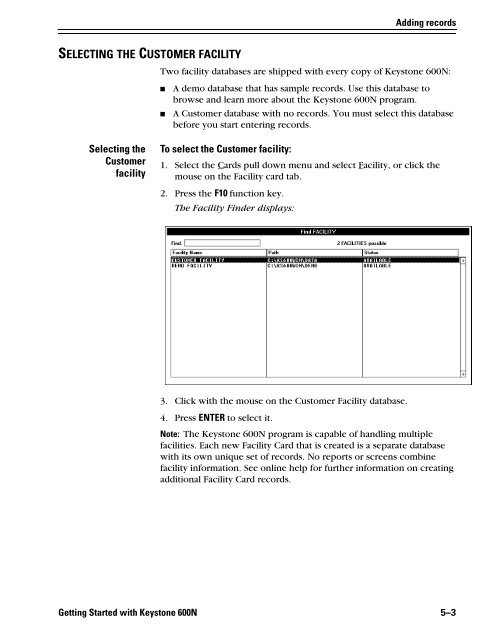












![B.A.S.I.S. G Service Manual [T63300] - Best Access Systems](https://img.yumpu.com/48375082/1/190x245/basis-g-service-manual-t63300-best-access-systems.jpg?quality=85)

