Getting Started with Keystone® 600N - Best Access Systems
Getting Started with Keystone® 600N - Best Access Systems
Getting Started with Keystone® 600N - Best Access Systems
You also want an ePaper? Increase the reach of your titles
YUMPU automatically turns print PDFs into web optimized ePapers that Google loves.
Adding records<br />
MASTERKEY SYSTEM CARD<br />
Adding the<br />
masterkey card<br />
The masterkey system itself is the first thing to be recorded in any<br />
Keystone <strong>600N</strong> database. The minimum masterkey system consists of a<br />
control keymark (for interchangeable core systems) and a grandmaster<br />
keymark. Also, if you want to track codes and use the pin segment<br />
calculator, you must also enter the keycut codes when you add the<br />
keymarks.<br />
To add a masterkey system:<br />
1. Select the Cards pull down menu and select Masterkey, or click the<br />
mouse on the Masterkey card tab.<br />
2. Press the F3 function key.<br />
3. Enter the system name, type, number of pins, keymark, mark, and<br />
any keystamp. See the Glossary for a complete description of these<br />
terms.<br />
4. Press the F10 function key to save the information.<br />
The Create Grandmaster Keymark window now displays:<br />
5. Click YES to create the grandmaster keymark.<br />
The Add grandmaster keymark window displays. This window<br />
shows how a typical Grandmaster Keymark window would look<br />
like when completed.<br />
6. Complete the keymark and keycut fields. Enter the keycut<br />
information from your <strong>Best</strong> code sheets.<br />
Note: In many cases the name of the grandmaster keymark can be called<br />
“GRANDMASTER,” “GMASTER,” or “GM.”<br />
7. Press the F10 function key.<br />
8. Click YES to create the control keymark.<br />
The Create Control Keymark window displays. This window shows<br />
how a typical Create Control Keymark window looks like when<br />
completed.<br />
5–4 <strong>Getting</strong> <strong>Started</strong> <strong>with</strong> Keystone <strong>600N</strong>


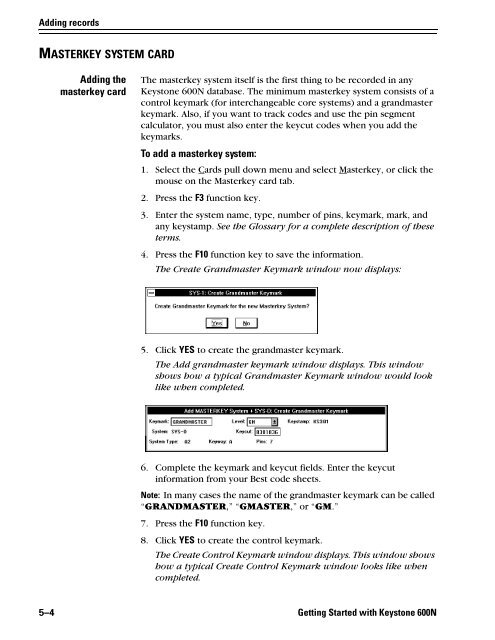












![B.A.S.I.S. G Service Manual [T63300] - Best Access Systems](https://img.yumpu.com/48375082/1/190x245/basis-g-service-manual-t63300-best-access-systems.jpg?quality=85)

