Getting Started with Keystone® 600N - Best Access Systems
Getting Started with Keystone® 600N - Best Access Systems
Getting Started with Keystone® 600N - Best Access Systems
Create successful ePaper yourself
Turn your PDF publications into a flip-book with our unique Google optimized e-Paper software.
Generating reports<br />
1. Select the Format tab (if not already selected).<br />
The Report Format window appears.<br />
How the report will<br />
appear<br />
Use these buttons<br />
to rearrange the<br />
fields<br />
Format tab<br />
▲ The columns currently selected to be included in the report are in<br />
the “Ordered Columns in Use” list.<br />
▲ The top-most column in the “Ordered Columns in Use” list<br />
appears as the left-most column when you preview or print the<br />
report. The second column from the top of the list appears as the<br />
second column from the left in the report, and so forth.<br />
▲ The other columns that are available to be included in the report<br />
are in the left “Available Columns” list.<br />
▲ The numbers to the right of the columns in the lists indicate the<br />
current sort order for the report. In other words, if appears<br />
next to a column, the information that appears in the report first is<br />
sorted using this column. If appears next to a column, the<br />
information next is sorted using this column, and so forth.<br />
▲ If “desc” appears next to a number (for example, , it<br />
means that the column is sorted in descending order—from Z to<br />
A, from highest to lowest number, from latest date to earliest date.<br />
If only the number appears (for example, ), the column is<br />
sorted in ascending order.<br />
<strong>Getting</strong> <strong>Started</strong> <strong>with</strong> Keystone <strong>600N</strong> 6–5


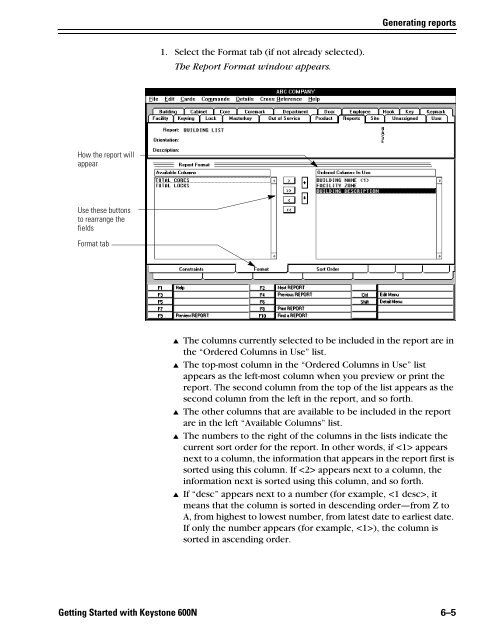












![B.A.S.I.S. G Service Manual [T63300] - Best Access Systems](https://img.yumpu.com/48375082/1/190x245/basis-g-service-manual-t63300-best-access-systems.jpg?quality=85)

